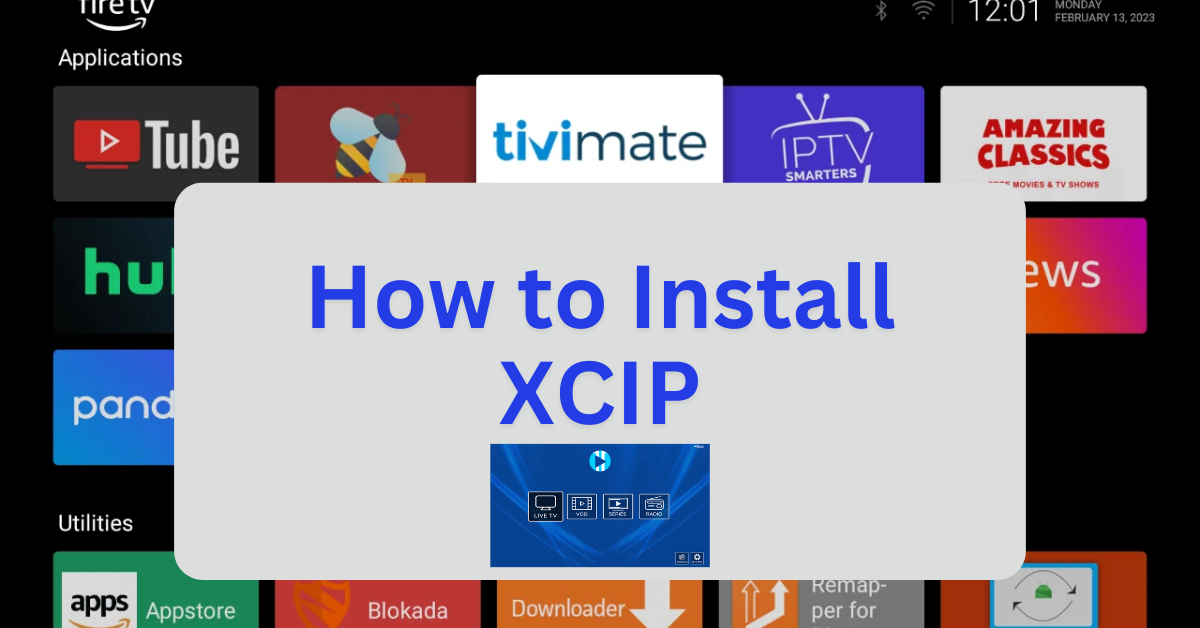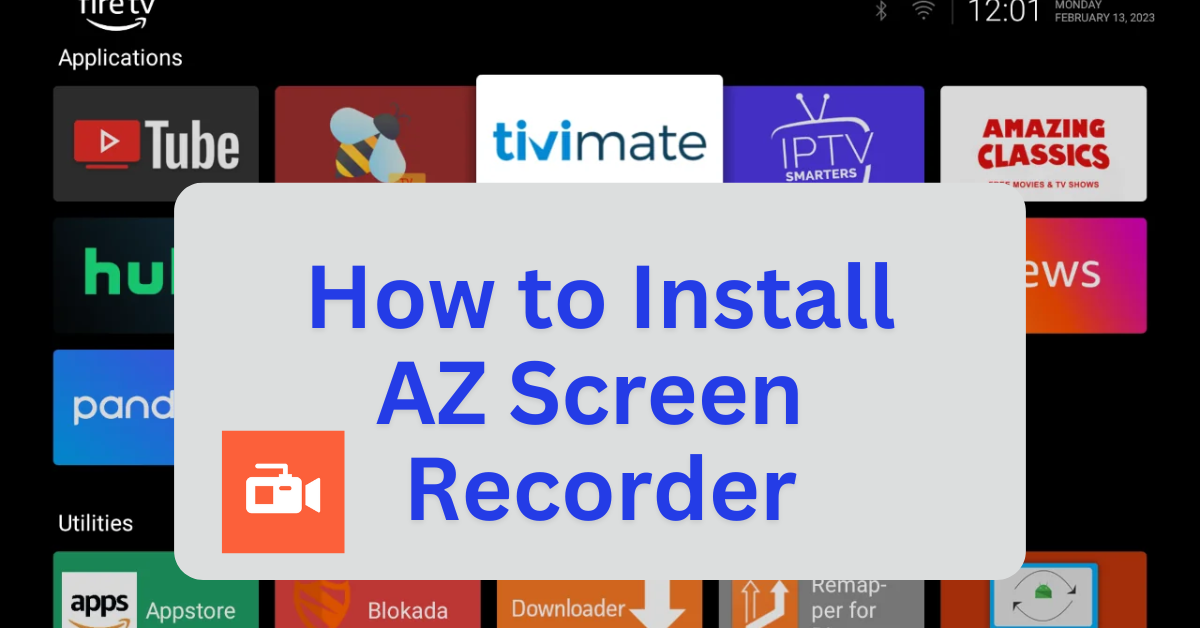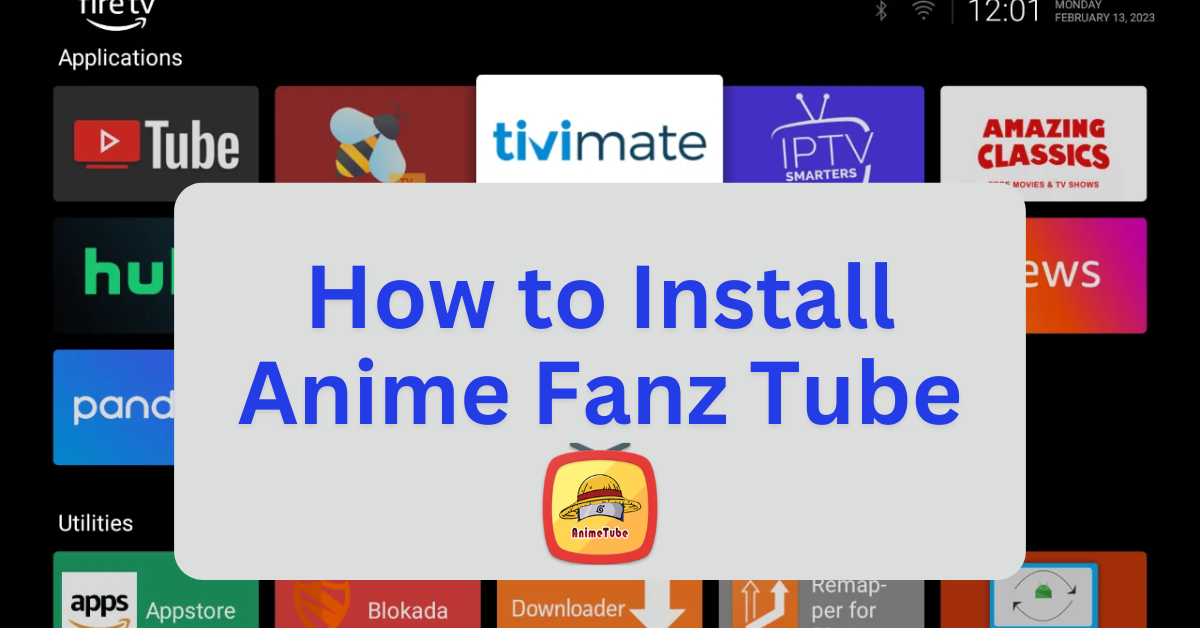XCIPTV Player is a freemium IPTV player designed for streaming live TV, video-on-demand (VOD), and TV series. It supports M3U URLs and Xtream Codes API, making it compatible with a wide range of IPTV service providers. This player is known for its user-friendly interface and advanced features, which include:
Key Features:
- Live TV and VOD Support: Stream live channels and on-demand content effortlessly.
- EPG Integration: Access an electronic program guide for live TV schedules.
- Catch-Up TV: Watch previously aired programs, depending on your IPTV provider.
- Favorites Manager: Organize your favorite channels and shows for quick access.
- Parental Controls: Restrict access to certain content for a safer viewing experience.
- Multi-Playlist Support: Add up to four playlists for diverse streaming options.
- Recording Capability: Record live TV streams to watch later.
Compatibility:
XCIPTV Player works on Android devices, Firestick, Smart TVs, and PCs. It is not available on the Amazon Appstore, so users typically sideload it using the Downloader app. Additionally, it offers a free trial for seven days, after which a one-time activation fee is required.
Step 1: Jailbreak Your Firestick
- Before installing sideloaded applications, it’s recommended to jailbreak your Firestick to unlock additional features and install third-party apps. For a detailed, step-by-step guide, with photos, on how to do this safely and effectively, follow this link: How to Jailbreak a Firestick.
- Once your Firestick is jailbroken, you’ll be able to sideload apps with ease.
Note: If “Developer Options” isn’t visible, go to Settings > My Fire TV > About, then select your Fire TV Stick and press the OK button on your remote seven times to enable Developer Options.
Step 2: Install XCIPTV Player Using Downloader
- Launch the Downloader App:
- Open the Downloader app from your apps list.
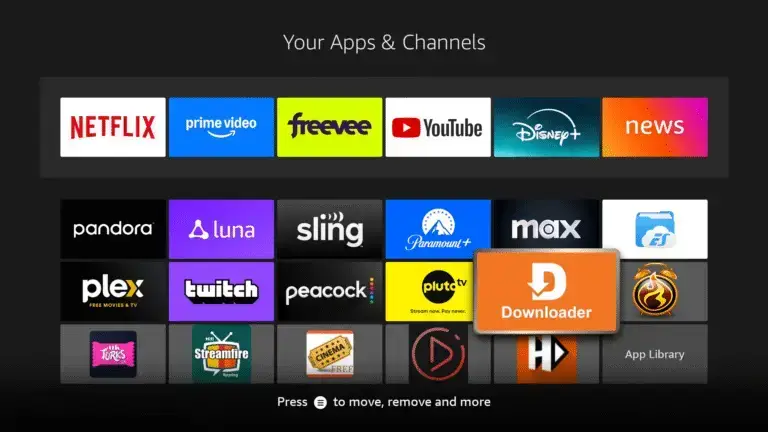
- In the URL field, type the url:
firestickmod.com/xcip

- Click Go to download the XCIPTV APK file.

- Once the download completes, select Install.
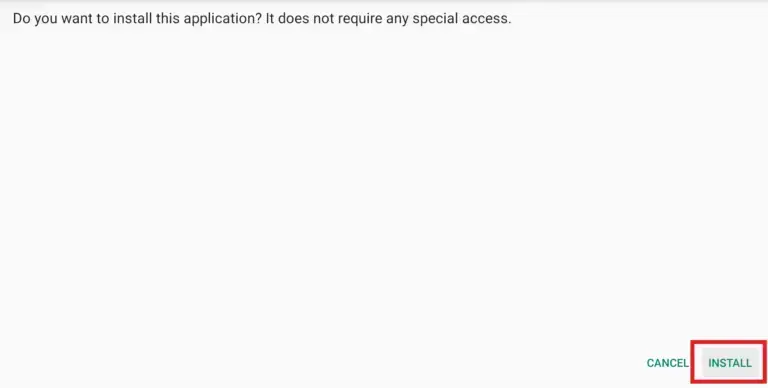
- After installation, choose Done to return to the Downloader.
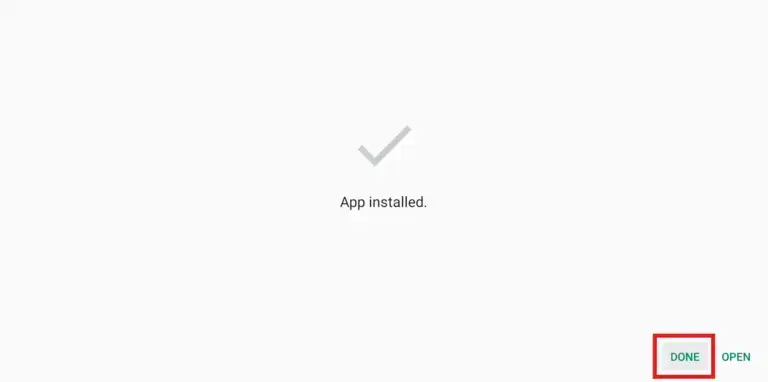
- Delete the APK file to free up space.
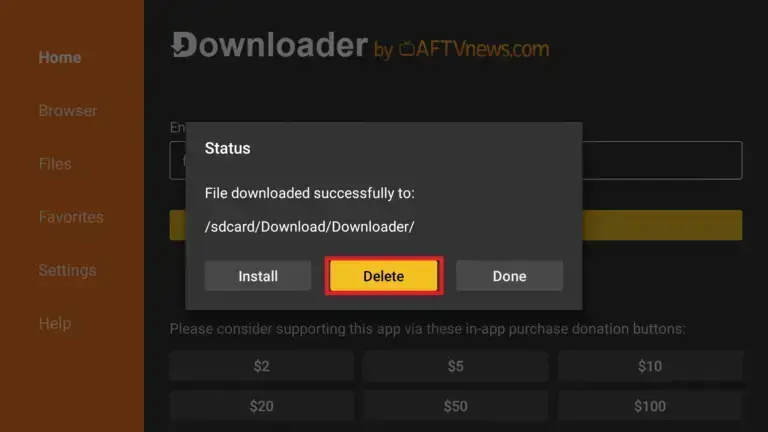
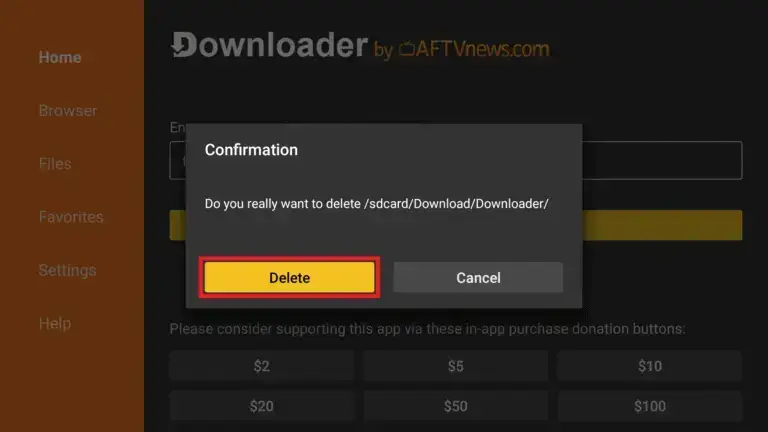
Step 3: Launch and Configure XCIPTV Player
- Open XCIPTV Player from Your Apps & Channels.
- Upon first launch, you’ll be prompted to enter your IPTV credentials.
- Choose your preferred login method:
- M3U URL: Enter the playlist URL provided by your IPTV service.
- Xtream Codes API: Input your server URL, username, and password.
- FastoCloud or EZ Server: Enter the respective credentials.
- Click Sign In to access your IPTV content.
Optional: Customize Player Settings
- Select Built-in Player: XCIPTV supports ExoPlayer and VLC Player.
- Navigate to Settings > Player to choose your preferred player for live TV, VOD, and catch-up content.
- Enable Parental Controls: Go to Settings > Parental, enter the default PIN
0000, and toggle the feature on. - Set Up Multi-Screen Viewing: Access Multi from the main menu to configure multiple screens and add channels.
- Record Live TV: Under Recording, you can schedule recordings to internal or external storage.
Optional: Use a VPN for Privacy
For enhanced privacy and to bypass regional restrictions, consider using a VPN service like ExpressVPN or NordVPN. These services encrypt your internet connection and can provide access to geo-blocked content.