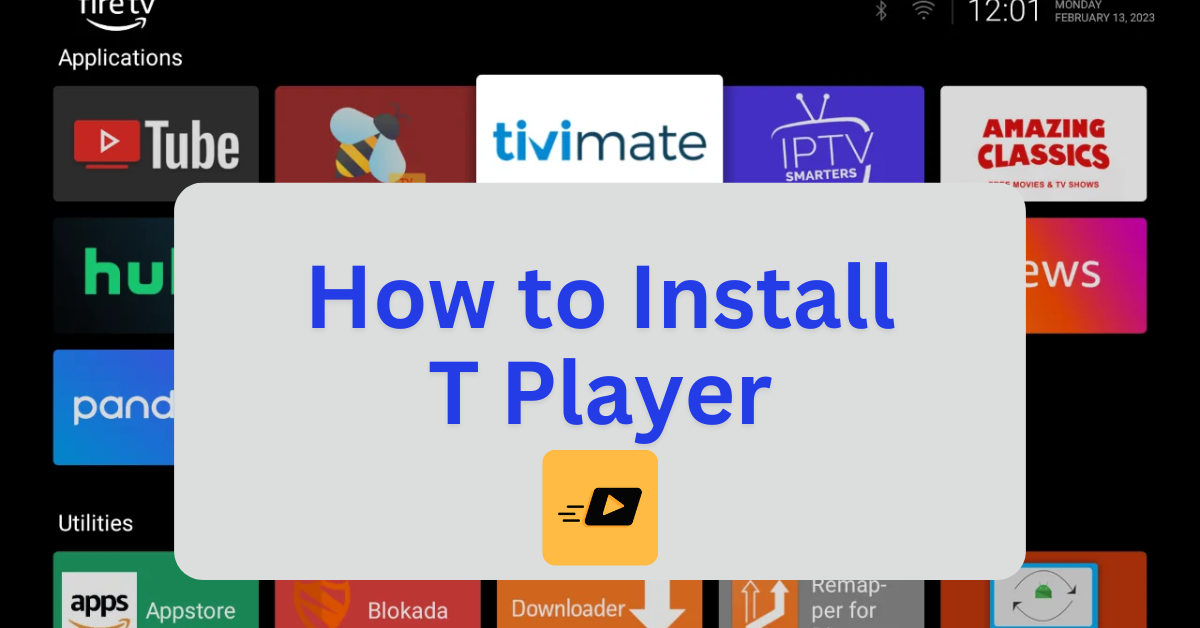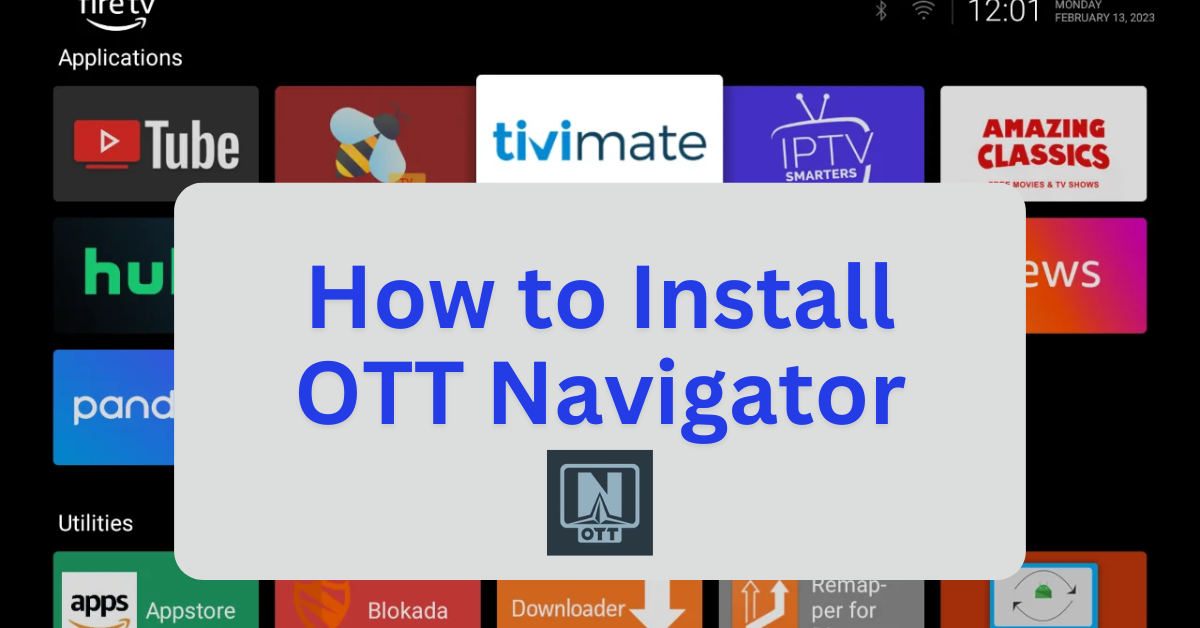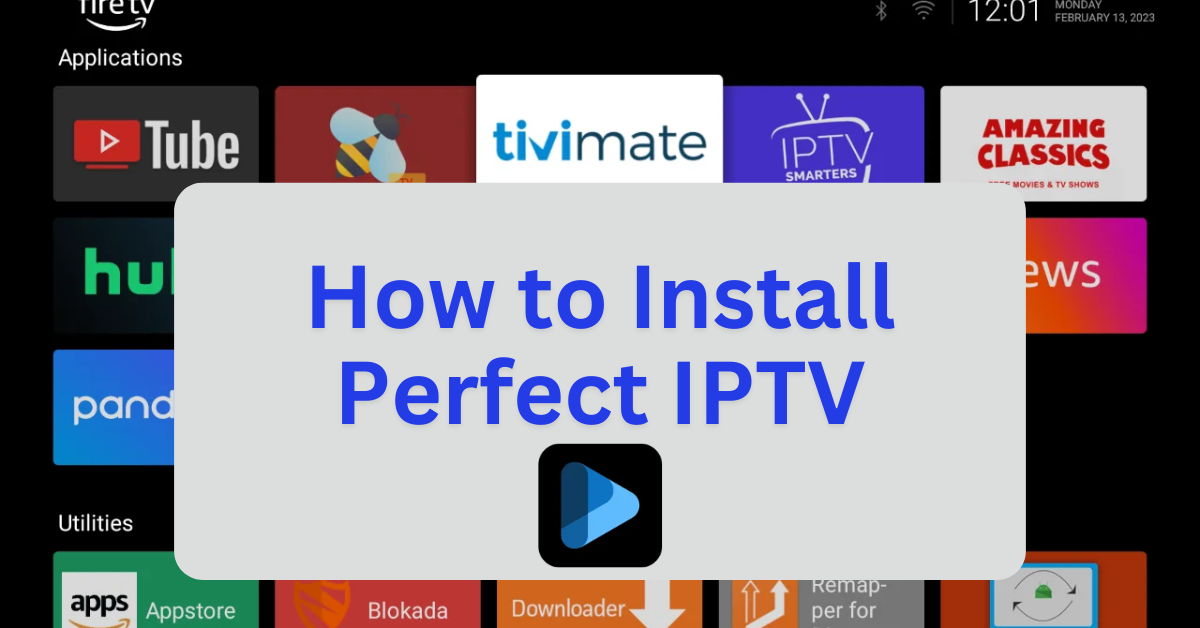TPlayer is a versatile video player designed for Android devices, offering advanced features to enhance video playback. It supports a wide range of video formats, including MKV, MP4, AVI, MOV, and FLAC, making it compatible with most media files. TPlayer is particularly popular for its seamless integration with streaming apps like TeaTV, Cinema HD, and BeeTV, providing smooth playback and reduced buffering.
Key Features:
- Hardware Acceleration: Ensures efficient playback for high-resolution videos.
- Subtitle Support: Compatible with multiple subtitle formats, allowing customization for font size and positioning.
- Media Library: Automatically organizes audio and video files for easy access.
- Gesture Controls: Adjust volume, brightness, and playback position with intuitive gestures.
- Pop-Up Player: Enables multitasking by letting you watch videos while using other apps.
- Network Streaming: Supports streaming videos directly from the internet or local networks.
TPlayer is lightweight and user-friendly, making it a great choice for streaming enthusiasts. Since it’s not available on the Amazon Appstore, Firestick users can sideload it using the Downloader app.
Step 1: Jailbreak Your Firestick
- Before installing sideloaded applications, it’s recommended to jailbreak your Firestick to unlock additional features and install third-party apps. For a detailed, step-by-step guide, with photos, on how to do this safely and effectively, follow this link: How to Jailbreak a Firestick.
- Once your Firestick is jailbroken, you’ll be able to sideload apps with ease.
Step 2: Install TPlayer Using Downloader
- Download TPlayer APK:
- Open the Downloader app.
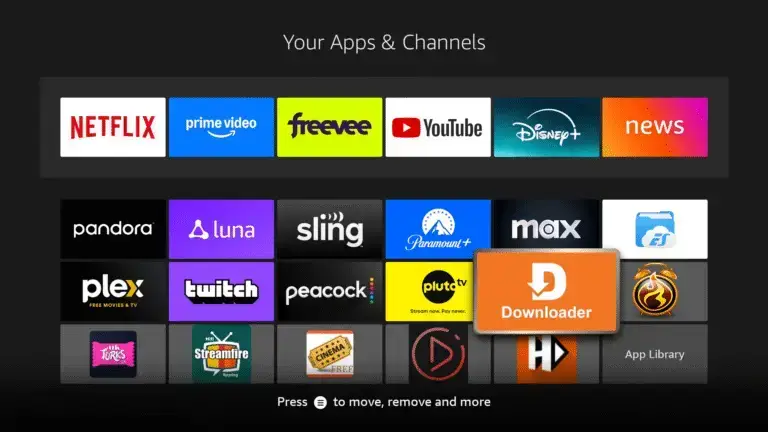
- In the URL field, enter:
firestickmod.com/tplayerand click Go.
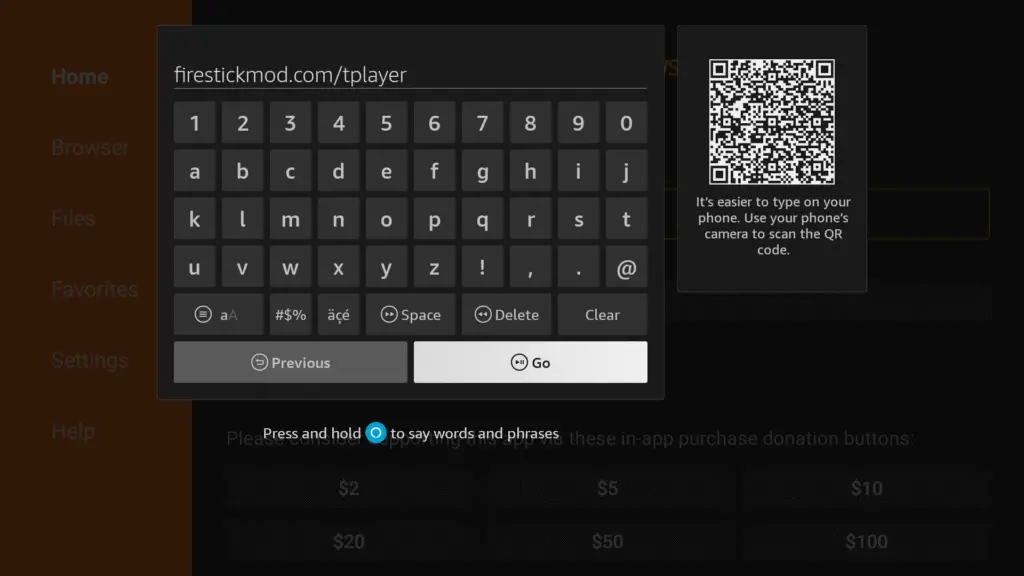
- Wait for the APK file to download.
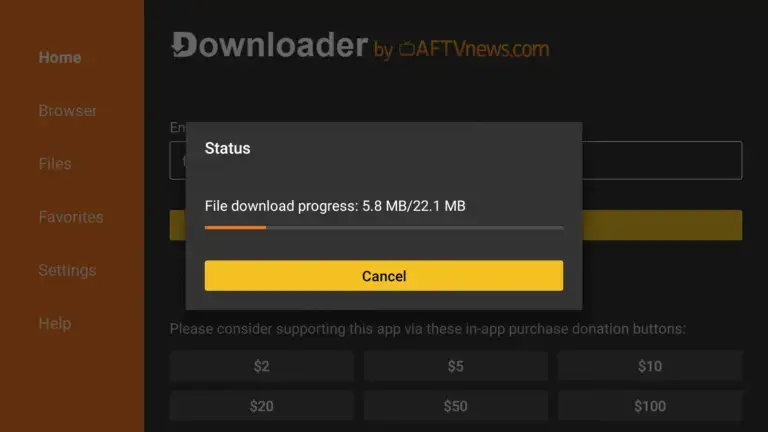
- Install TPlayer:
- Once the download is complete, the installation prompt will appear.
- Click Install.
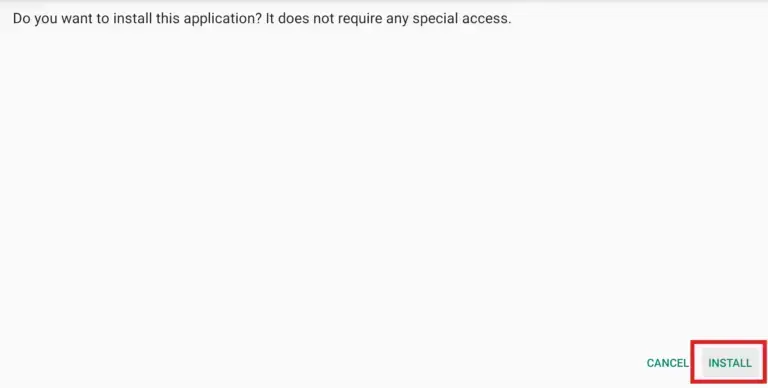
- After installation, choose Done to return to the Downloader.
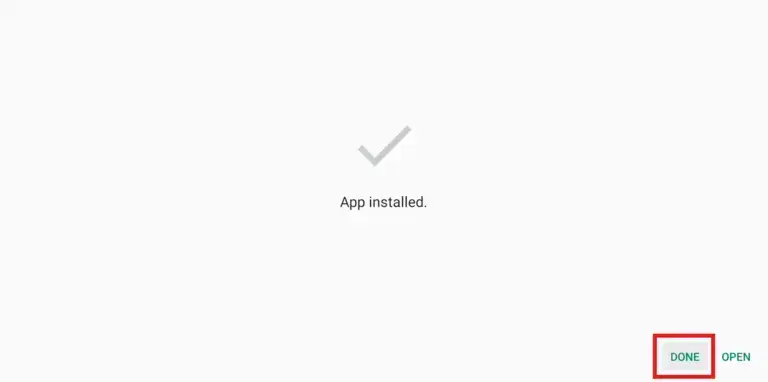
- Delete the APK file to free up space.
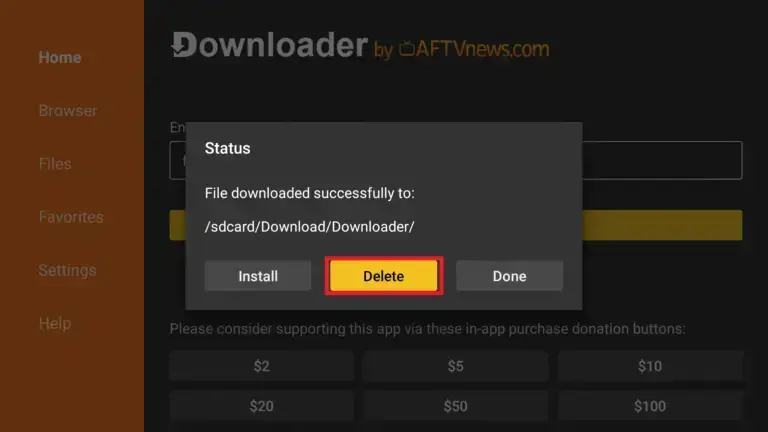
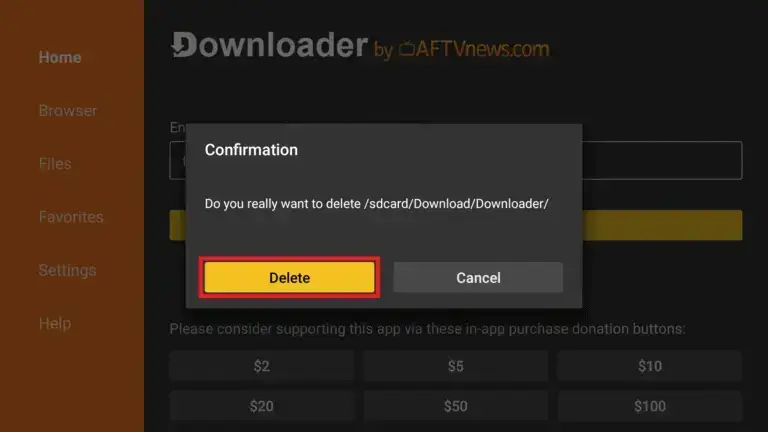
Step 3: Launch and Configure TPlayer
- Open TPlayer:
- From your Firestick home screen, go to Your Apps & Channels.
- Scroll to the end of the list to find TPlayer.
- Select it to launch the app.
- Grant Permissions:
- Upon first launch, you’ll be prompted to grant TPlayer access to your media files.
- Click Allow to proceed.
- Configure Settings:
- Navigate to Settings within the app to customize options such as subtitle preferences, playback controls, and more.
Optional: Use a VPN for Privacy
While using IPTV services, it’s advisable to use a VPN to protect your privacy and bypass any regional restrictions. Services like ExpressVPN or NordVPN are popular choices among Firestick users.