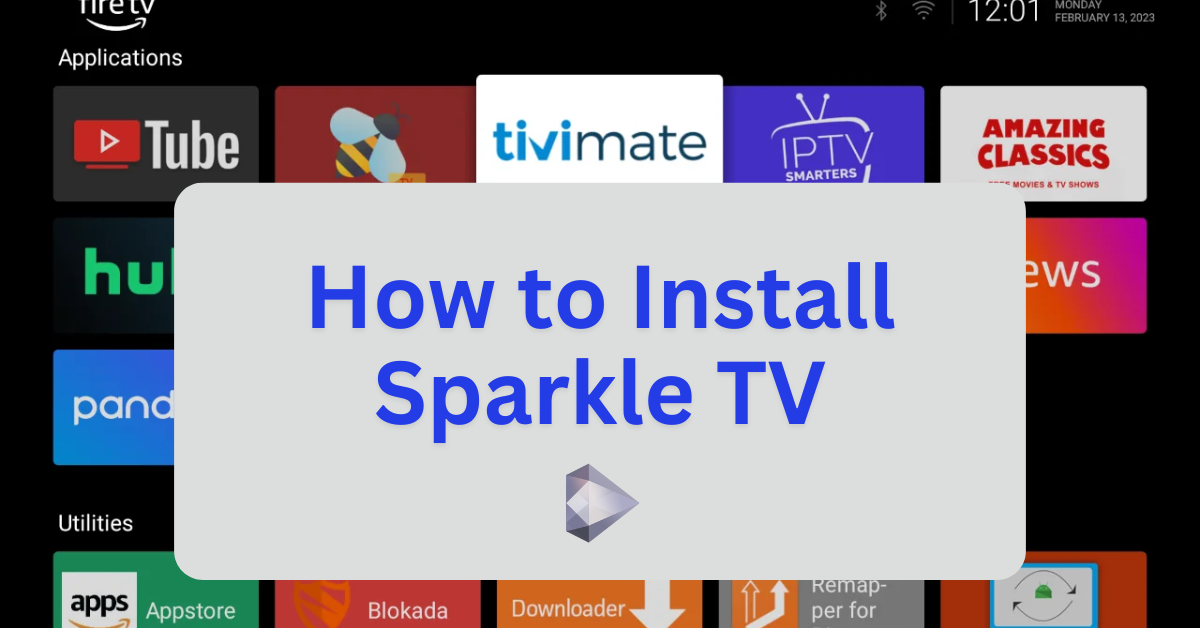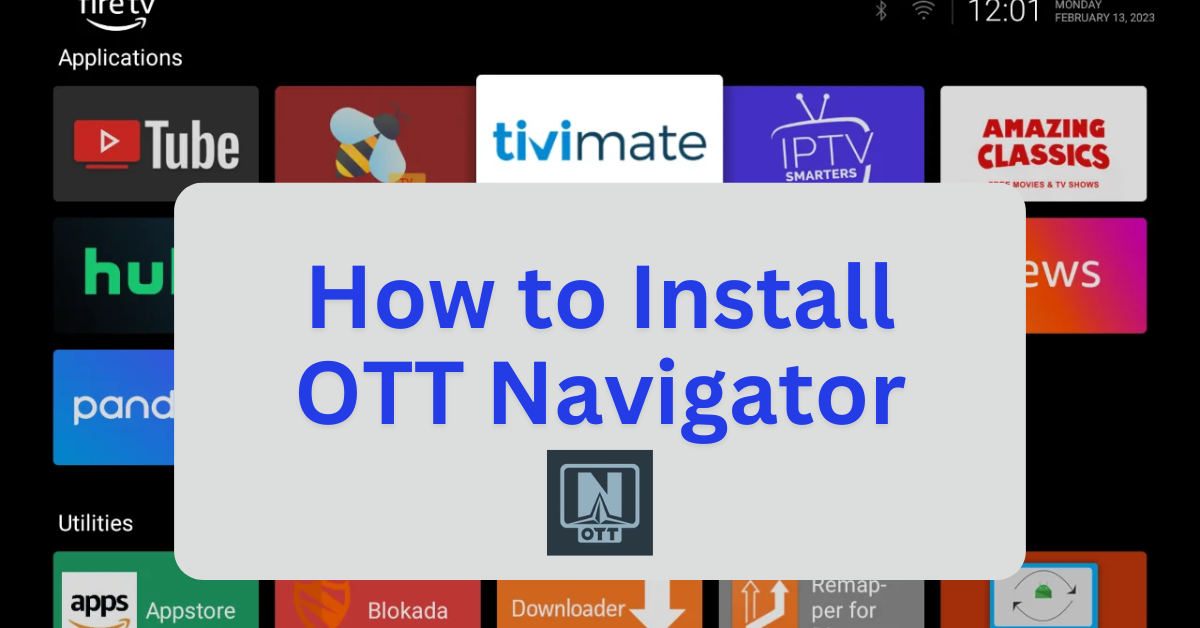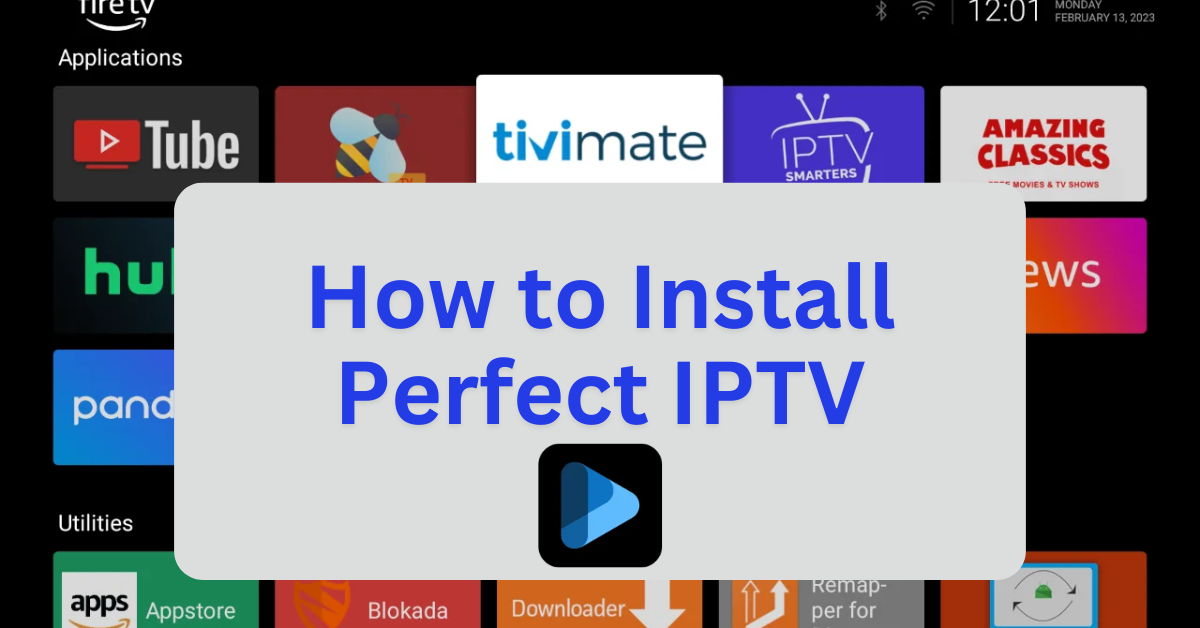Sparkle TV Player is a feature-rich IPTV player designed for streaming live TV, video-on-demand (VOD), and catch-up TV content. It supports popular IPTV formats such as M3U playlists, Xtream Codes, and XMLTV, making it compatible with a wide range of IPTV service providers. Sparkle TV Player is known for its sleek interface and advanced functionalities, which include:
Key Features:
- EPG Integration: Access an electronic program guide with logos and programming images for a detailed viewing schedule.
- DVR Functionality: Record live TV streams and schedule recordings for later viewing.
- Timeshift Capability: Pause, rewind, or fast-forward live TV streams for added convenience.
- Multi-Screen View: Watch multiple streams simultaneously on one screen.
- VOD Support: Stream movies and series directly from your IPTV provider.
- Customizable Interface: Organize channels and categories, hide or show specific content, and sort playlists.
- Parental Controls: Protect settings and restrict access to certain content.
- Multiple Playlist Compatibility: Manage and switch between different IPTV playlists effortlessly.
Sparkle TV Player is available in both free and premium versions. The free version offers basic features, while the premium “Plus” upgrade unlocks advanced functionalities like DVR, multi-screen view, and enhanced customization options.
Since Sparkle TV Player is not available on the Amazon Appstore, Firestick users can sideload it using the Downloader app.
Step 1: Jailbreak Your Firestick
- Before installing sideloaded applications, it’s recommended to jailbreak your Firestick to unlock additional features and install third-party apps. For a detailed, step-by-step guide, with photos, on how to do this safely and effectively, follow this link: How to Jailbreak a Firestick.
- Once your Firestick is jailbroken, you’ll be able to sideload apps with ease.
Step 2: Install Sparkle TV Using Downloader
- Download Sparkle TV APK:
- Open the Downloader app.
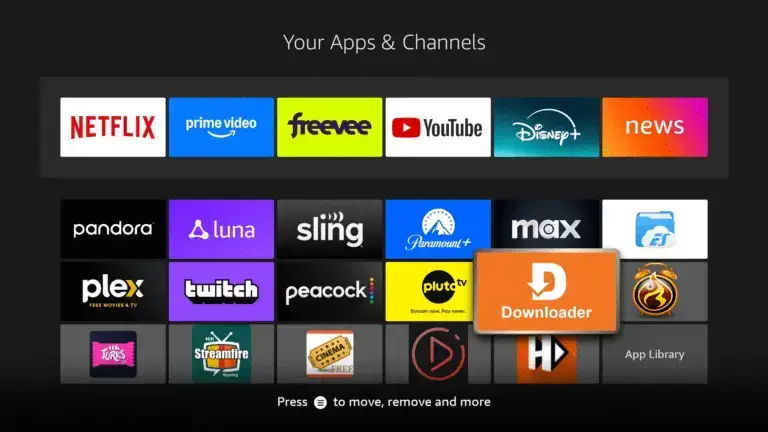
- In the URL field, enter:
firestickmod.com/sparkletvand click Go.
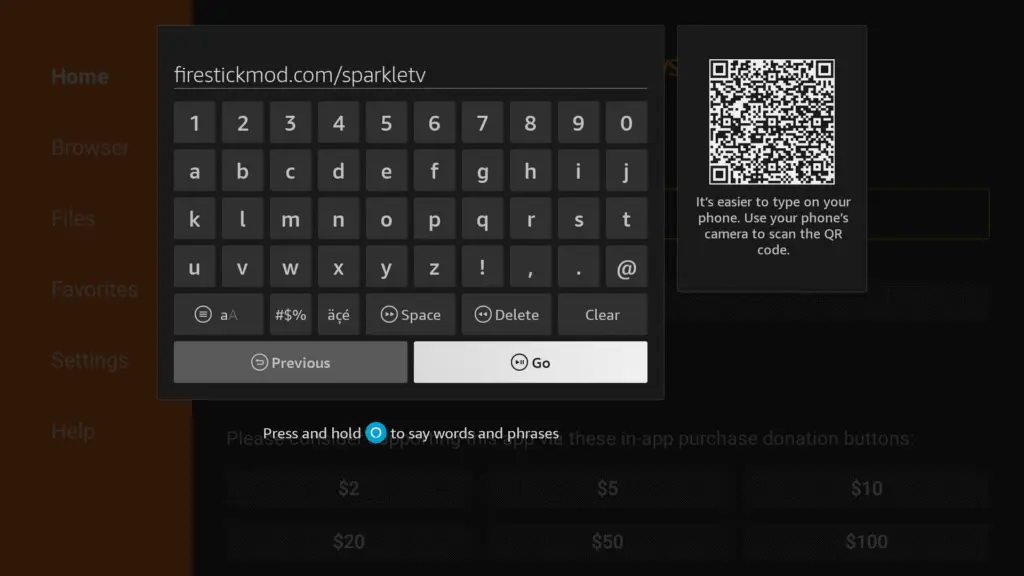
- Wait for the APK file to download.
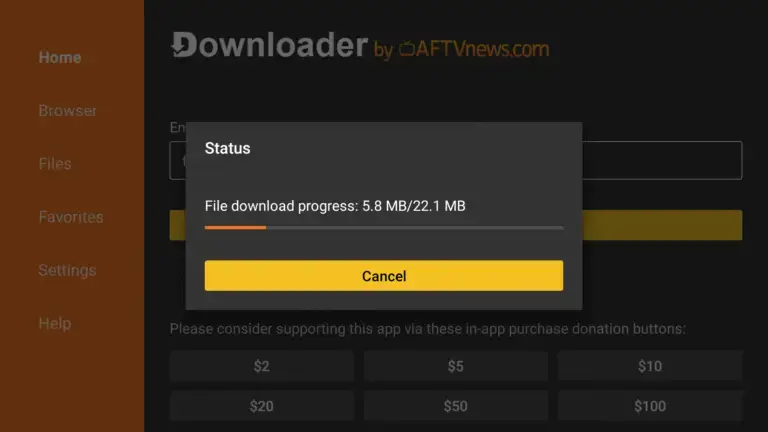
- Install Sparkle TV:
- Once the download is complete, the installation prompt will appear.
- Click Install.
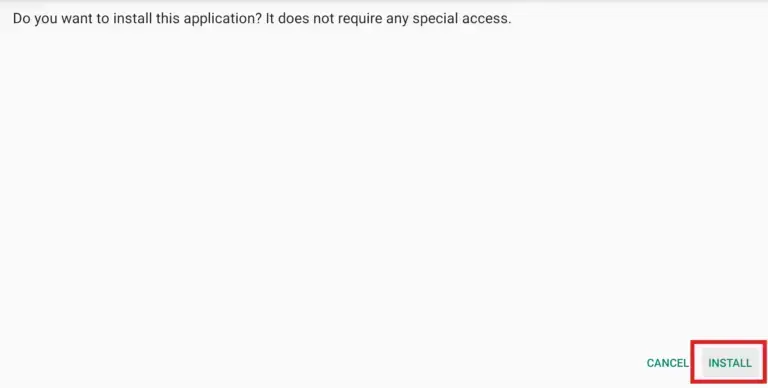
- After installation, choose Done to return to the Downloader.
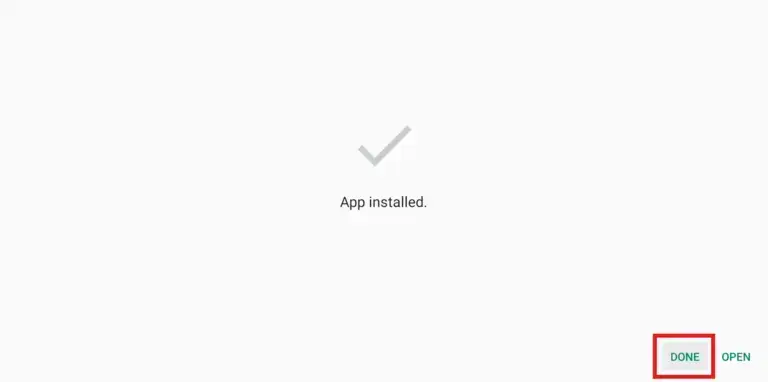
- Delete the APK file to free up space.
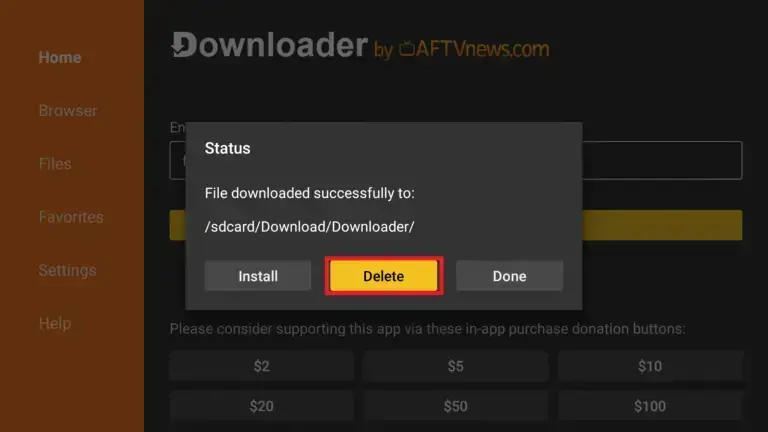
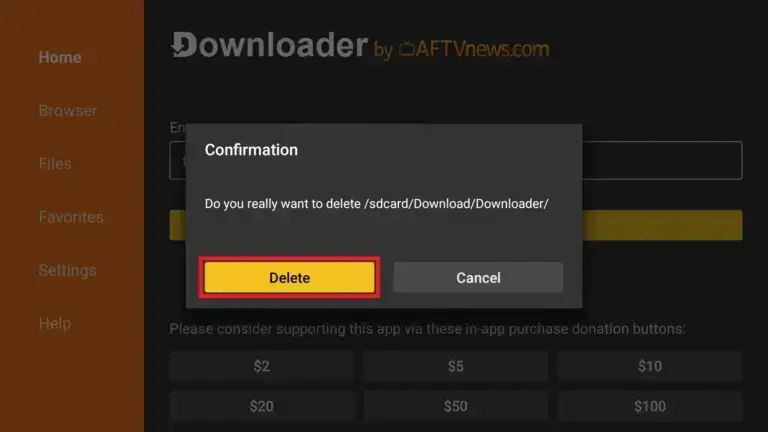
Step 3: Launch and Configure Sparkle TV
- Open Sparkle TV:
- From your Firestick home screen, go to Your Apps & Channels.
- Scroll to the end of the list to find Sparkle TV.
- Select it to launch the app.
- Add Your IPTV Subscription:
- Upon first launch, you’ll be prompted to add a playlist.
- Choose File or Link to Playlist.
- Enter your M3U URL or Xtream Codes API provided by your IPTV service provider.
- Click OK to load your channels.
- Set Up External Player (Optional):
- For enhanced playback, it’s recommended to use an external player like MX Player.
- To set it up, go to Settings > Player Settings > External Player and select MX Player.
Optional: Use a VPN for Privacy
While using IPTV services, it’s advisable to use a VPN to protect your privacy and bypass any regional restrictions. Services like ExpressVPN or NordVPN are popular choices among Firestick users.