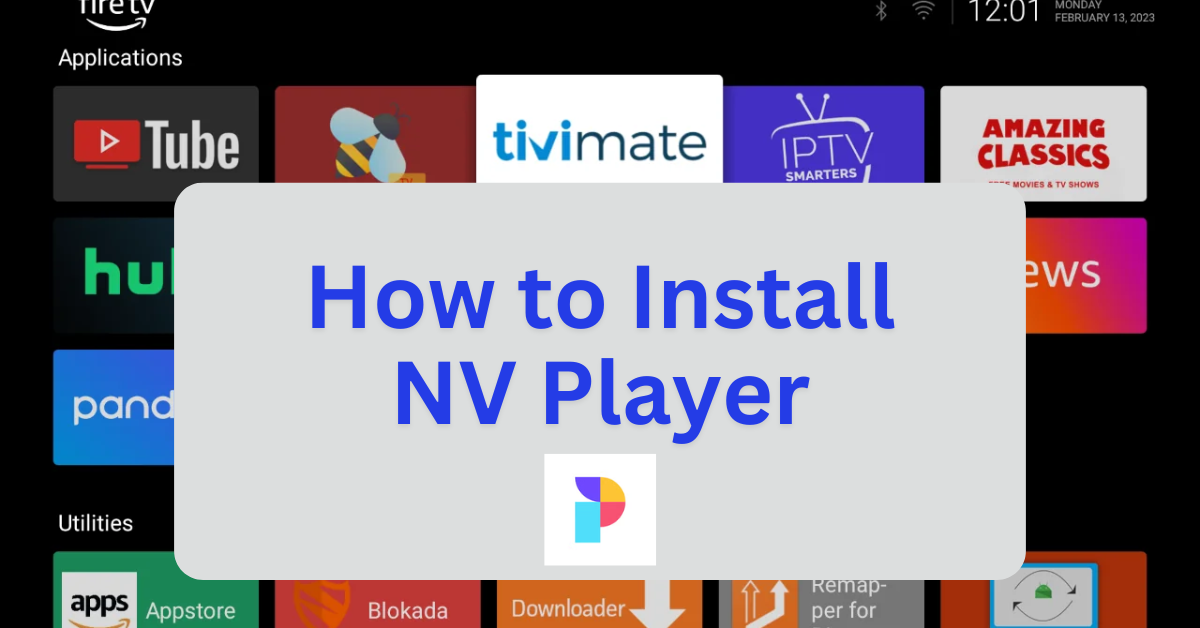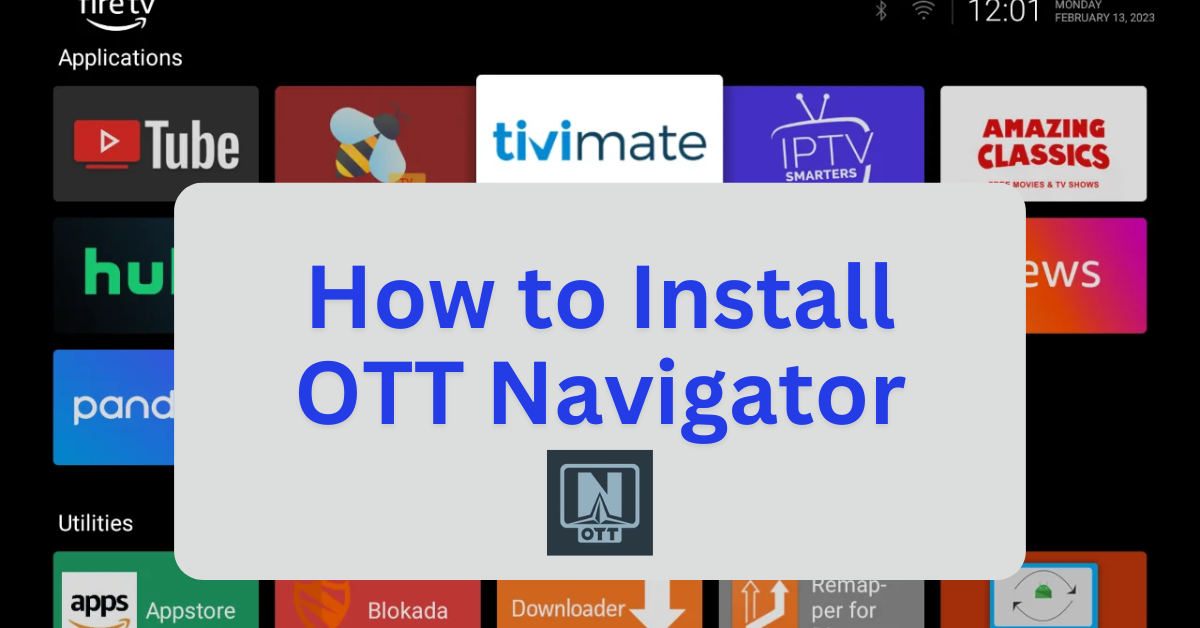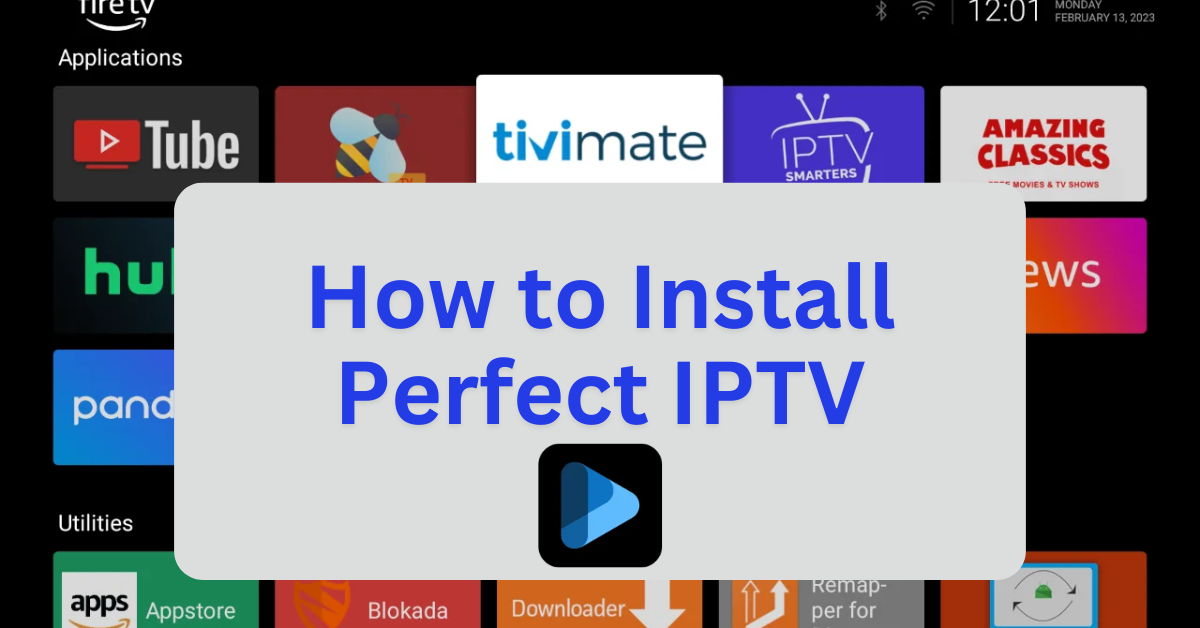NV Player is a versatile multimedia player designed for optimal video playback on Android devices. It supports a wide range of video formats and resolutions, ensuring high-quality viewing experiences. Some of its standout features include:
- Wide Format Support: Compatible with various video formats, including MP4, MKV, AVI, and FLV.
- Subtitle Support: Allows integration of subtitles in multiple languages for global accessibility.
- Playlist Creation: Enables users to organize and play their favorite video clips seamlessly.
- Background Playback: Lets you continue listening to video audio while using other apps.
- Video Trimming: Includes a built-in tool for cutting and editing video clips.
- Network Streaming: Facilitates streaming videos directly from your home network or the internet.
- Chromecast Compatibility: Allows casting videos to Chromecast-enabled devices for a larger screen experience.
NV Player is lightweight and user-friendly, making it a great choice for those who want a reliable and efficient media player. If you’d like to install it on your Firestick, you’ll need to sideload it using the Downloader app, as it’s not available on the Amazon Appstore.
Step 1: Install NV Player Using Downloader
- Install the Downloader App:
- From your Firestick home screen, navigate to Find > Search.
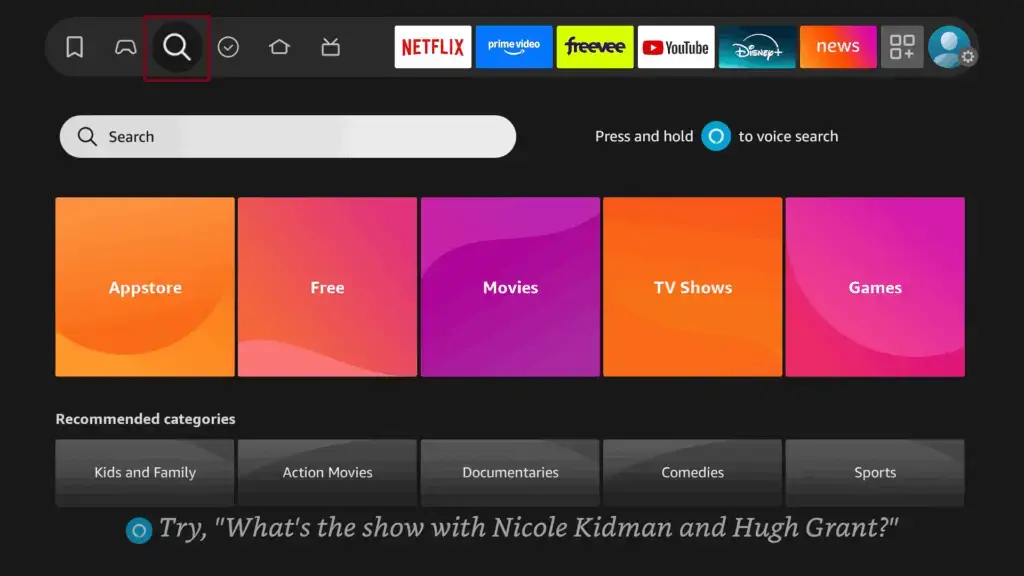
- Type Downloader and select it from the search results.
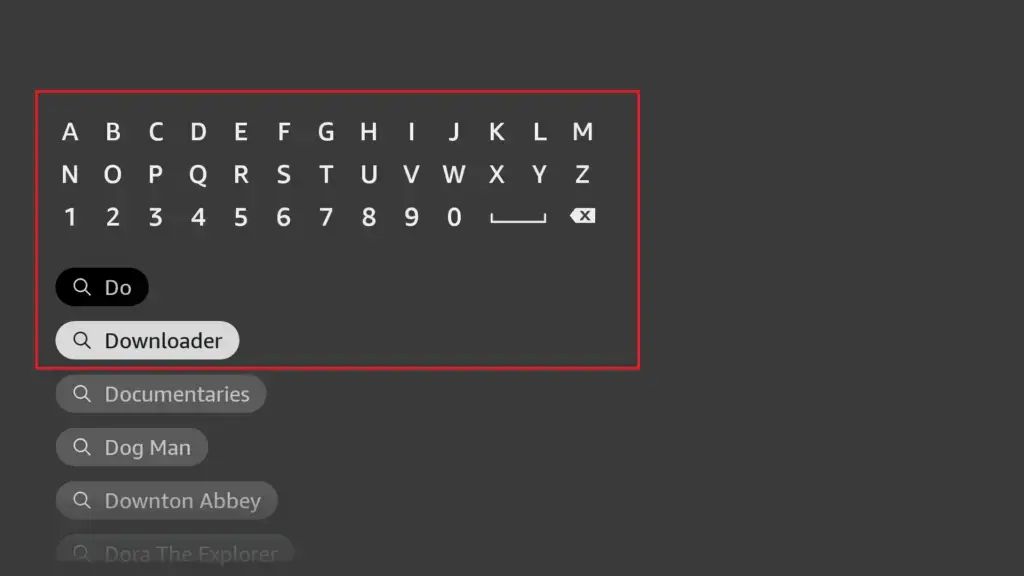
- Click Download or Get to install the app.
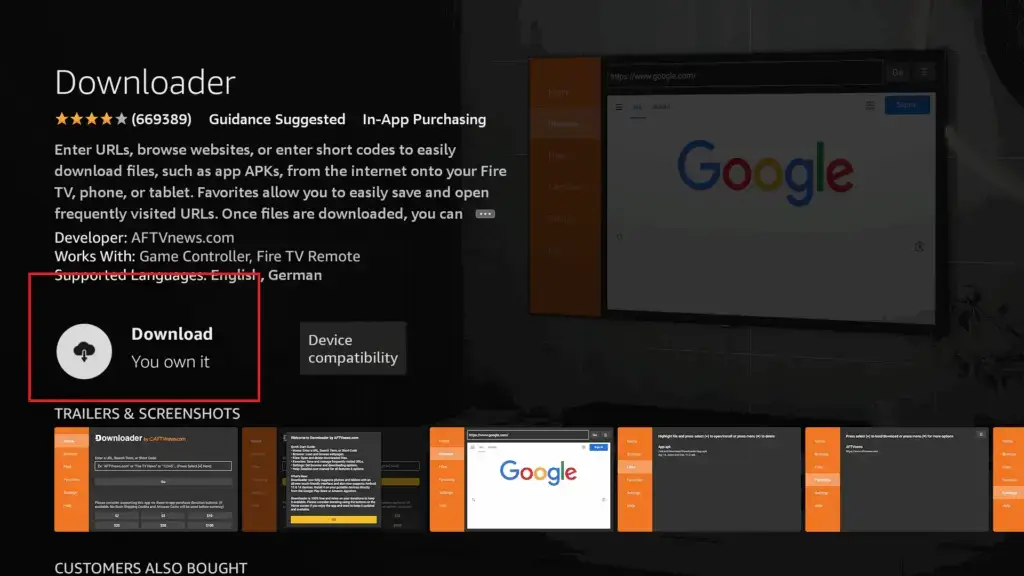
- Download NV Player APK:
- Open the Downloader app.
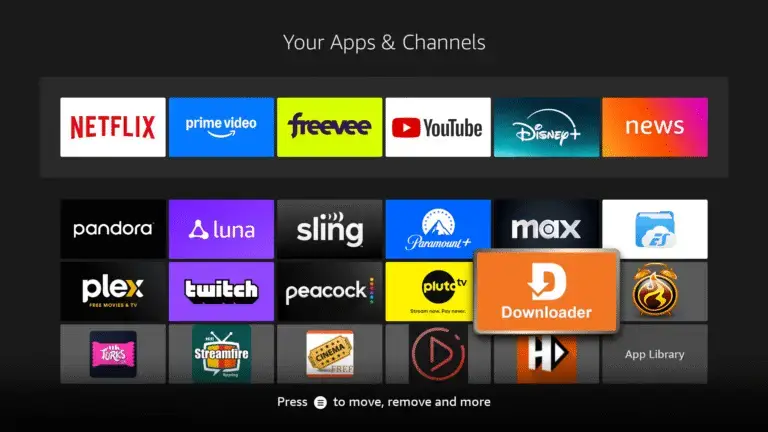
- In the URL field, enter:
firestickmod.com/nvplayerand click Go.
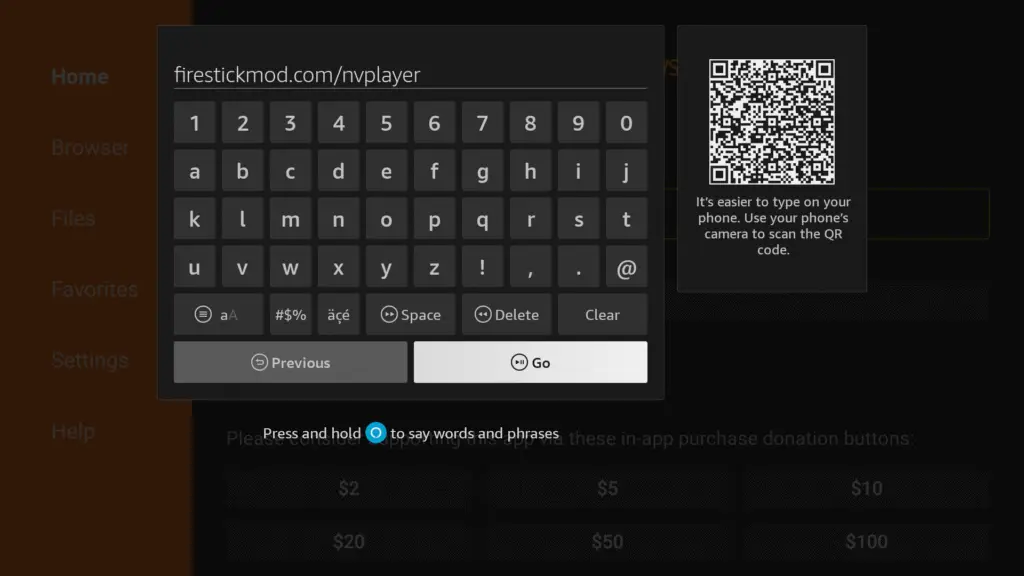
- Wait for the APK file to download.
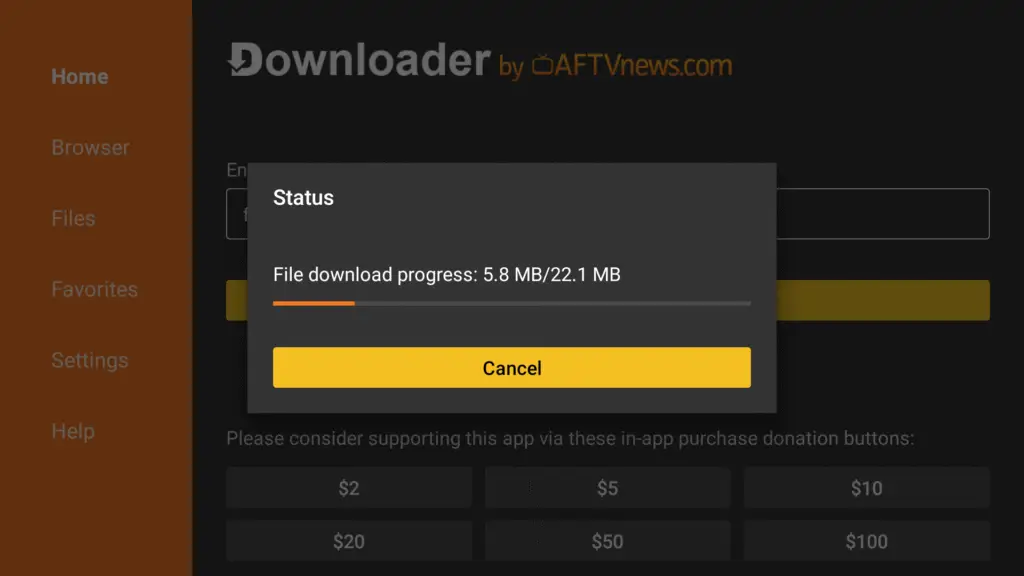
- Install NV Player:
- Once the download is complete, the installation prompt will appear.
- Click Install.
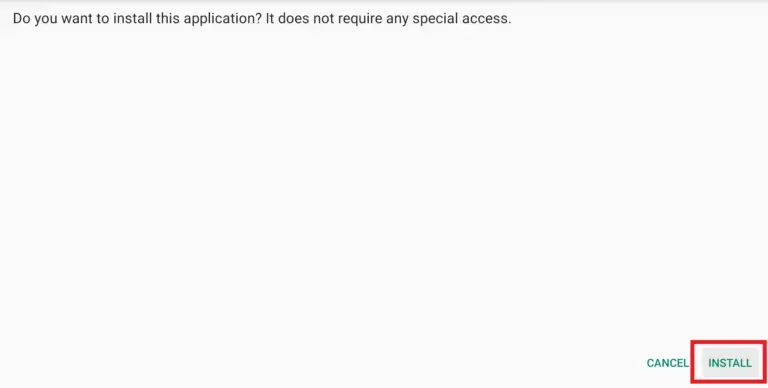
- After installation, click Done.
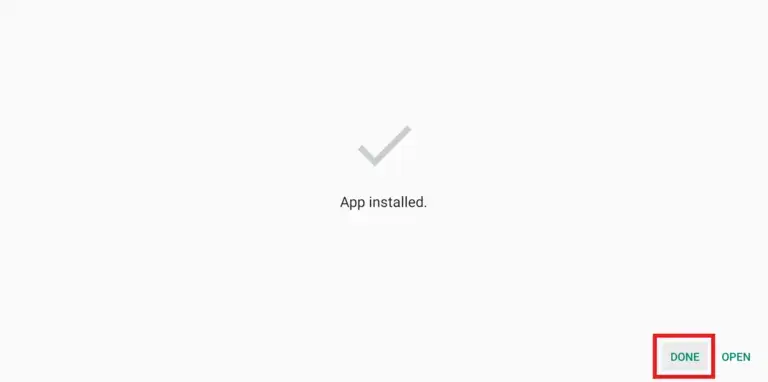
- Delete to remove the APK file.
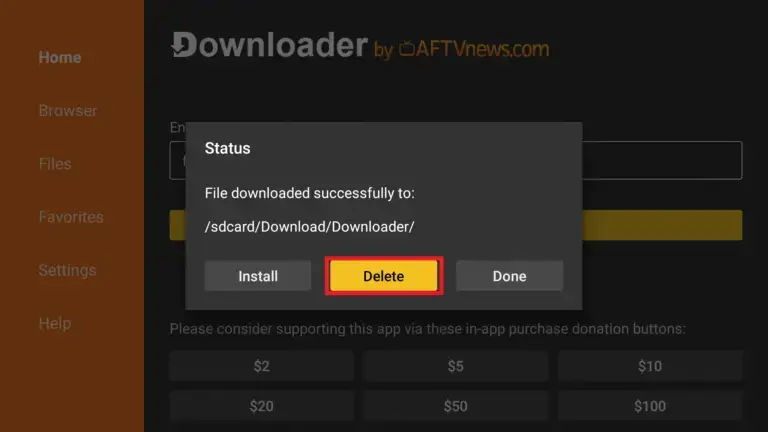
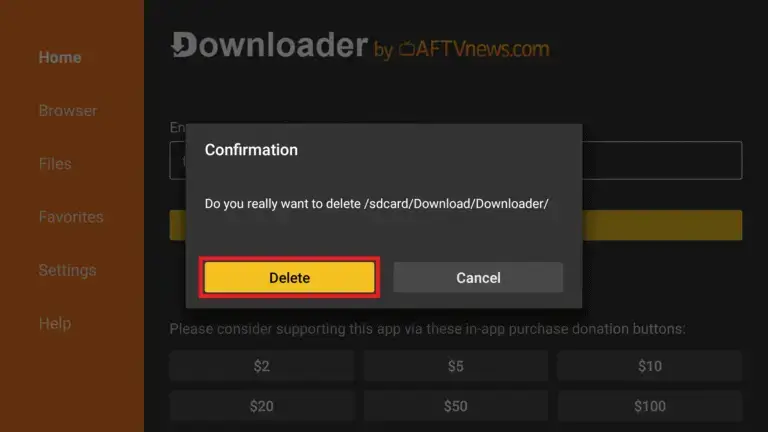
Step 2: Launch and Configure NV Player
- Open NV Player:
- From your Firestick home screen, go to Your Apps & Channels.
- Scroll to the end of the list to find NV Player.
- Select it to launch the app.
- Set Up External Player (Optional):
- For enhanced playback, it’s recommended to use an external player like MX Player.
- To set it up, go to Settings > Player Settings > External Player and select MX Player.
Optional: Use a VPN for Privacy
While using IPTV services, it’s advisable to use a VPN to protect your privacy and bypass any regional restrictions. Services like ExpressVPN or NordVPN are popular choices among Firestick users.