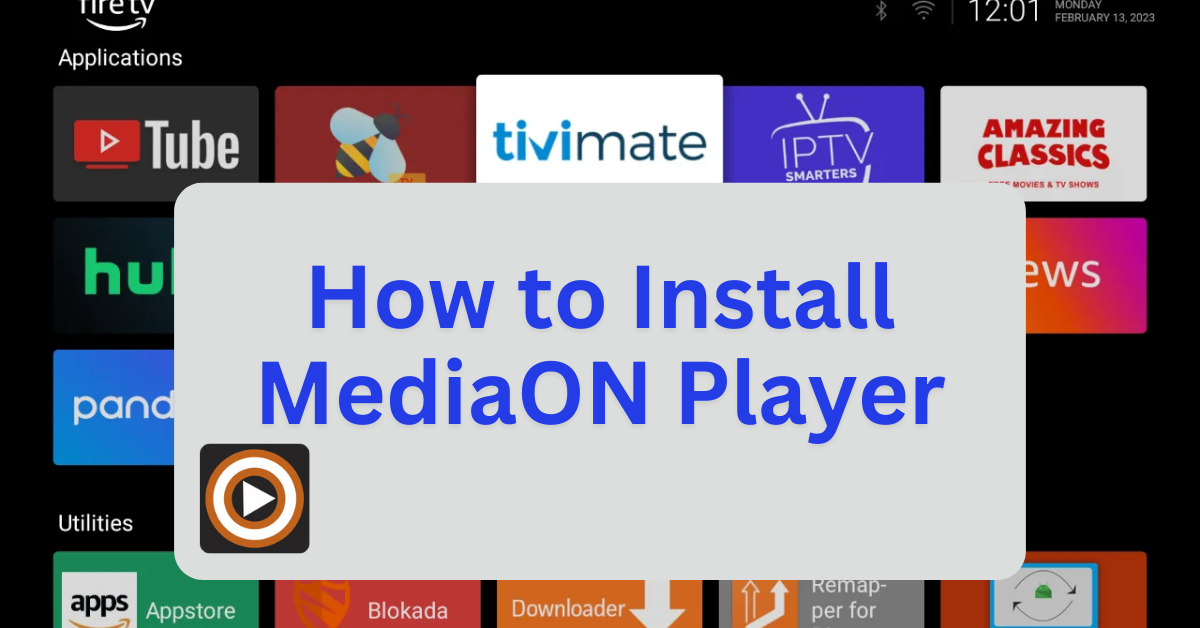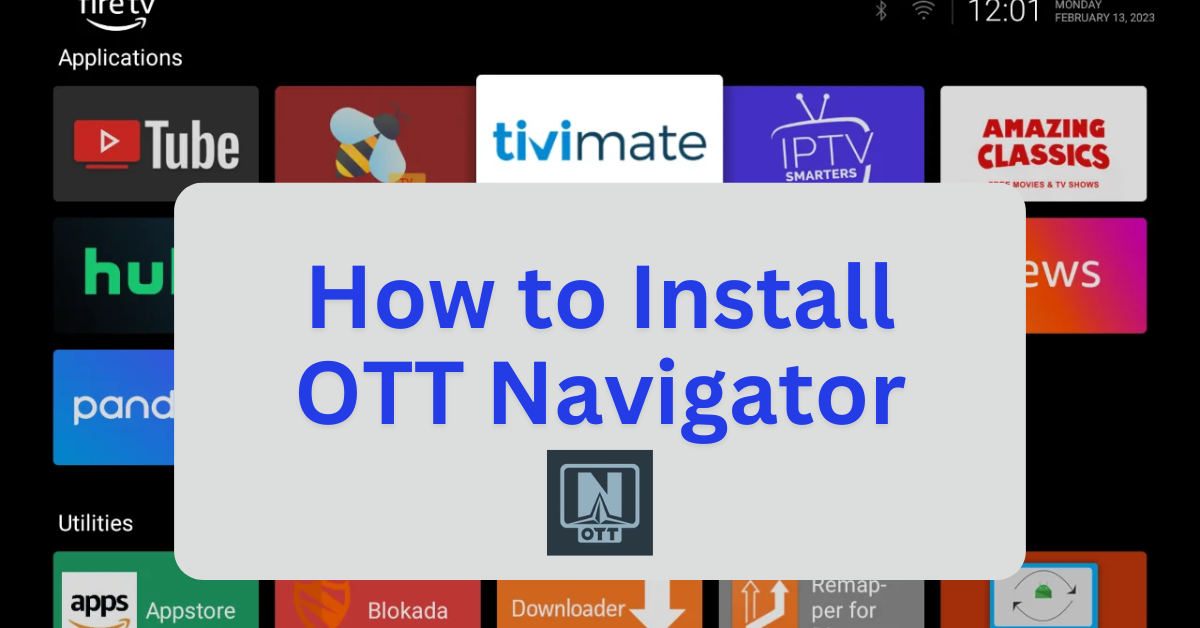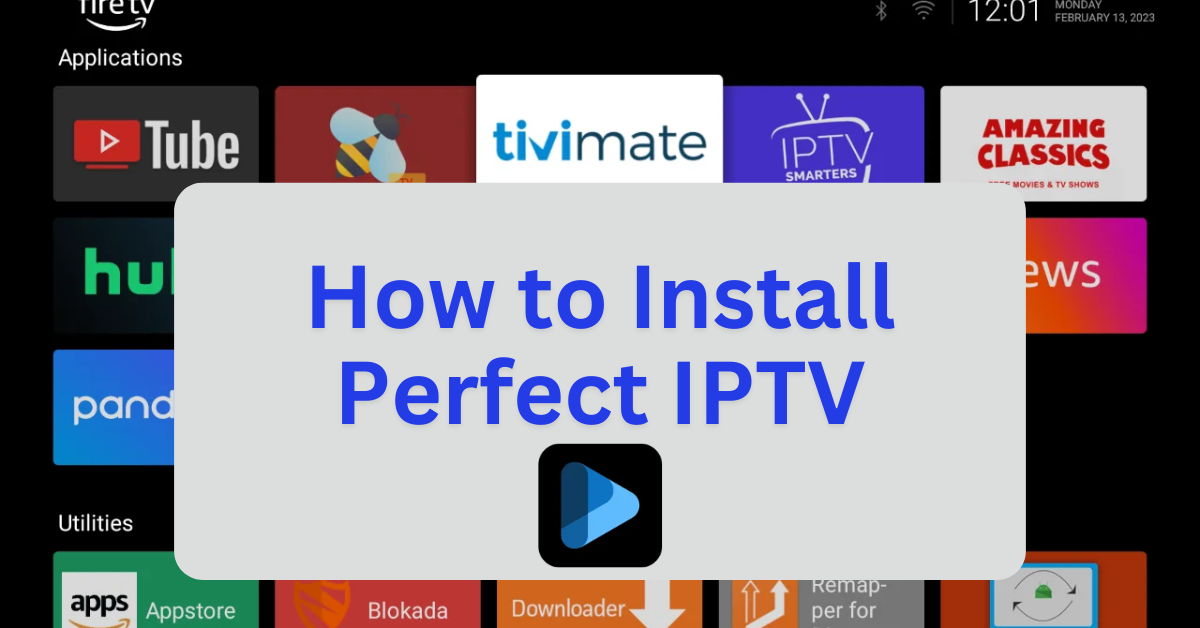MediaON Player is a versatile video player designed to handle a wide range of media formats, including MP4, AVI, MKV, and FLV. It offers smooth playback without lag or stuttering, making it ideal for streaming and local media viewing. The app features an intuitive interface that simplifies navigation through your video library, allowing users to create playlists and organize their content efficiently.
Key Features:
- Wide Format Support: Compatible with popular video formats for seamless playback.
- Subtitle and Closed Caption Support: Customize subtitles for an enhanced viewing experience.
- Adjustable Playback Settings: Modify playback speed and audio settings to suit your preferences.
- Built-In Equalizer: Fine-tune audio for optimal sound quality.
- High-Definition Streaming: Enjoy videos in HD without interruptions or buffering.
MediaON Player is lightweight and user-friendly, making it a great choice for those who want a straightforward media player with essential features. Since it’s not available on the Amazon Appstore, you’ll need to sideload it onto your Firestick using the Downloader app.
Step 1: Jailbreak Your Firestick
- Before installing sideloaded applications, it’s recommended to jailbreak your Firestick to unlock additional features and install third-party apps. For a detailed, step-by-step guide, with photos, on how to do this safely and effectively, follow this link: How to Jailbreak a Firestick.
- Once your Firestick is jailbroken, you’ll be able to sideload apps with ease.
Step 2: Install MediaON Player Using Downloader
- Download MediaON Player APK:
- Open the Downloader app.
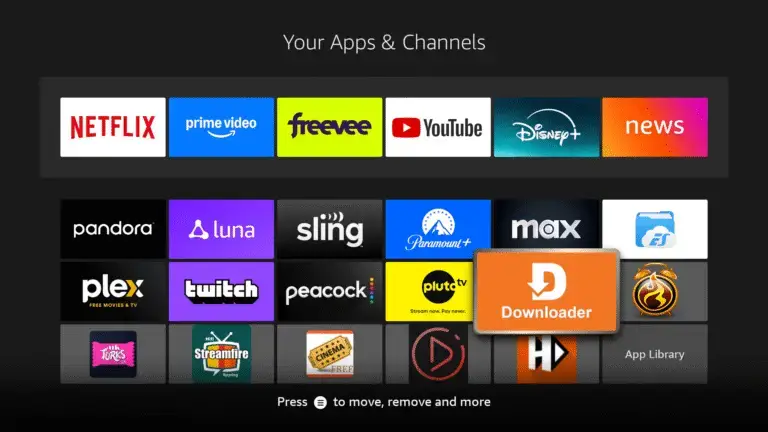
- In the URL field, enter:
firestickmod.com/mediaonand click Go.
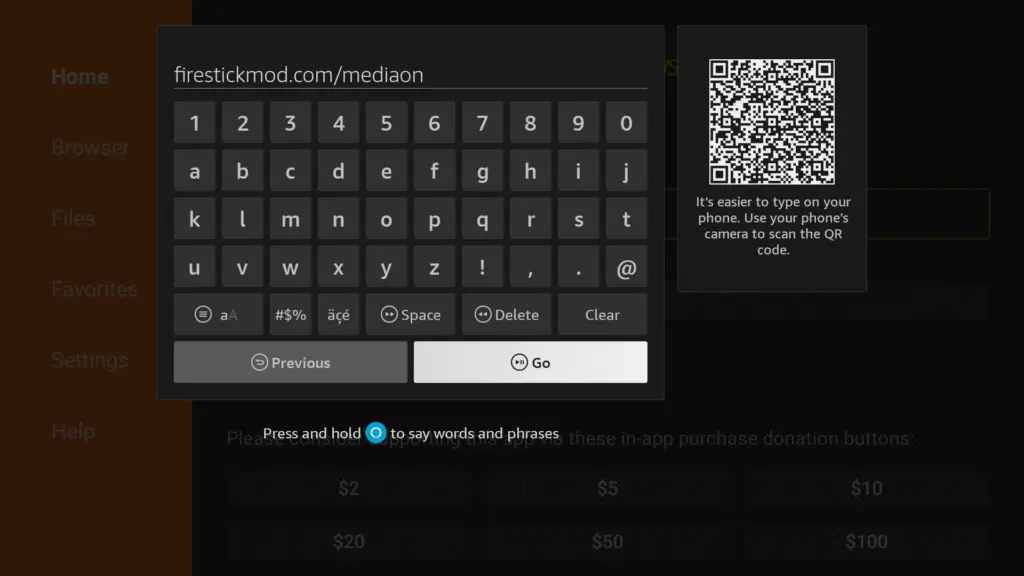
- Wait for the APK file to download.
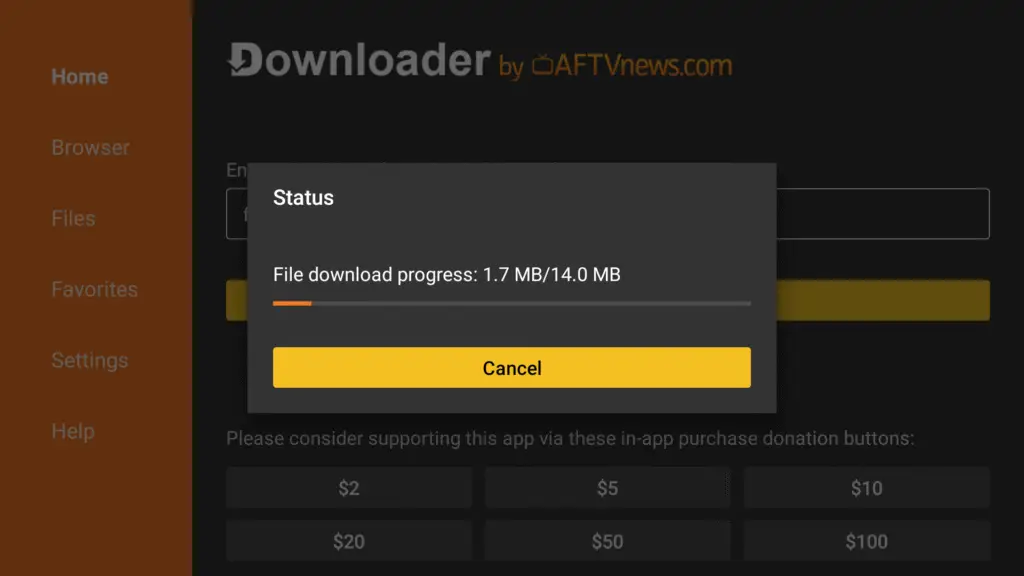
- Install MediaON Player:
- Once the download is complete, the installation prompt will appear.
- Click Install.
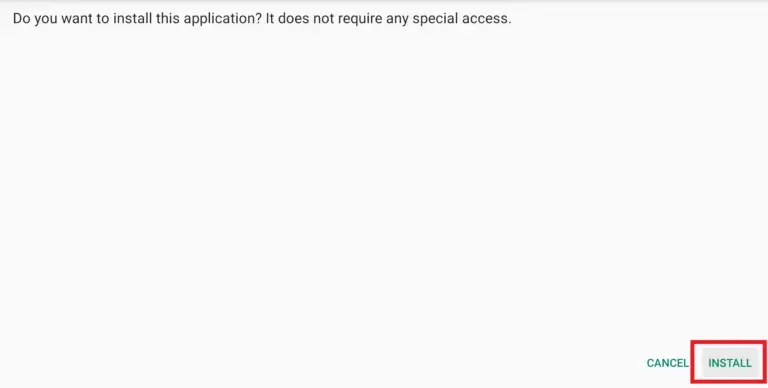
- After installation, click Done.
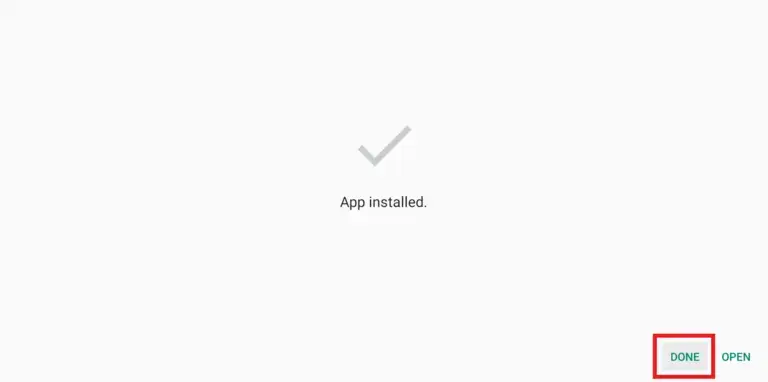
- You’ll be asked if you want to delete the APK file to save space. Choose Delete, then confirm by selecting Delete again.
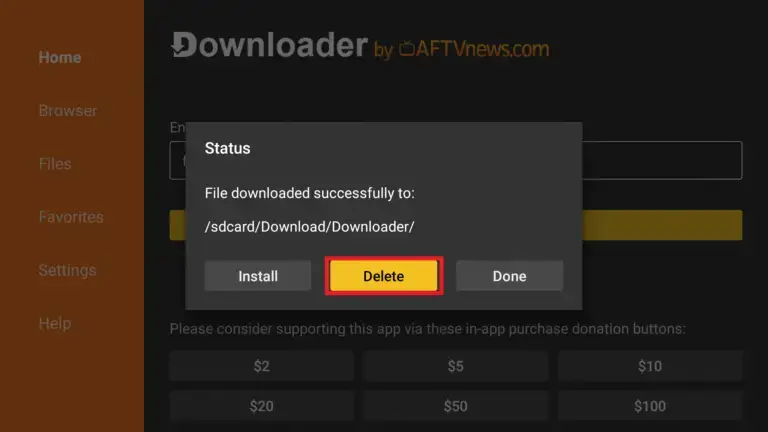
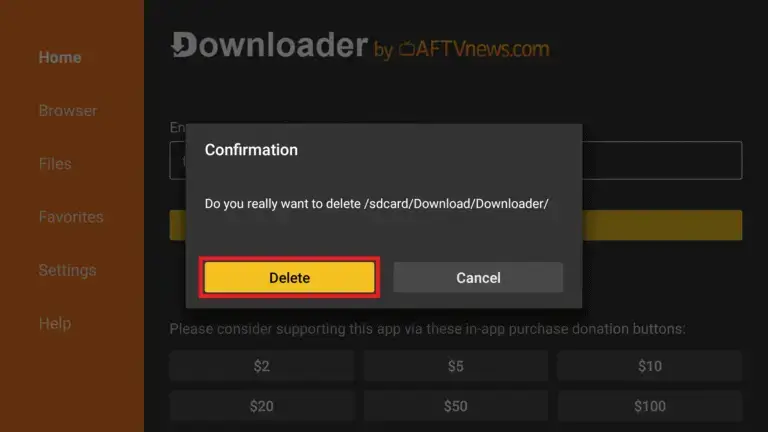
Step 3: Launch and Configure MediaON Player
- Open MediaON Player:
- From your Firestick home screen, go to Your Apps & Channels.
- Scroll to the end of the list to find MediaON Player.
- Select it to launch the app.
- Add Your IPTV Subscription:
- Upon first launch, you’ll be prompted to add a playlist.
- Choose File or Link to Playlist.
- Enter your M3U URL or Xtream Codes API provided by your IPTV service provider.
- Click OK to load your channels.
- Set Up External Player (Optional):
- For enhanced playback, it’s recommended to use an external player like MX Player.
- To set it up, go to Settings > Player Settings > External Player and select MX Player.
Optional: Use a VPN for Privacy
While using IPTV services, it’s advisable to use a VPN to protect your privacy and bypass any regional restrictions. Services like ExpressVPN or NordVPN are popular choices among Firestick users.