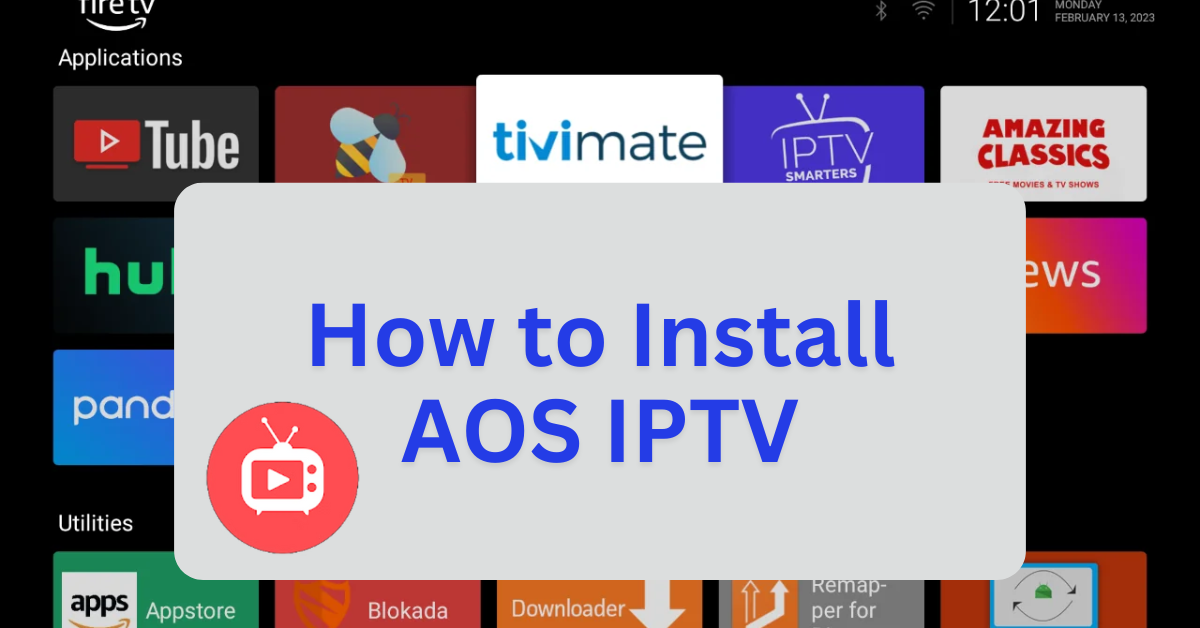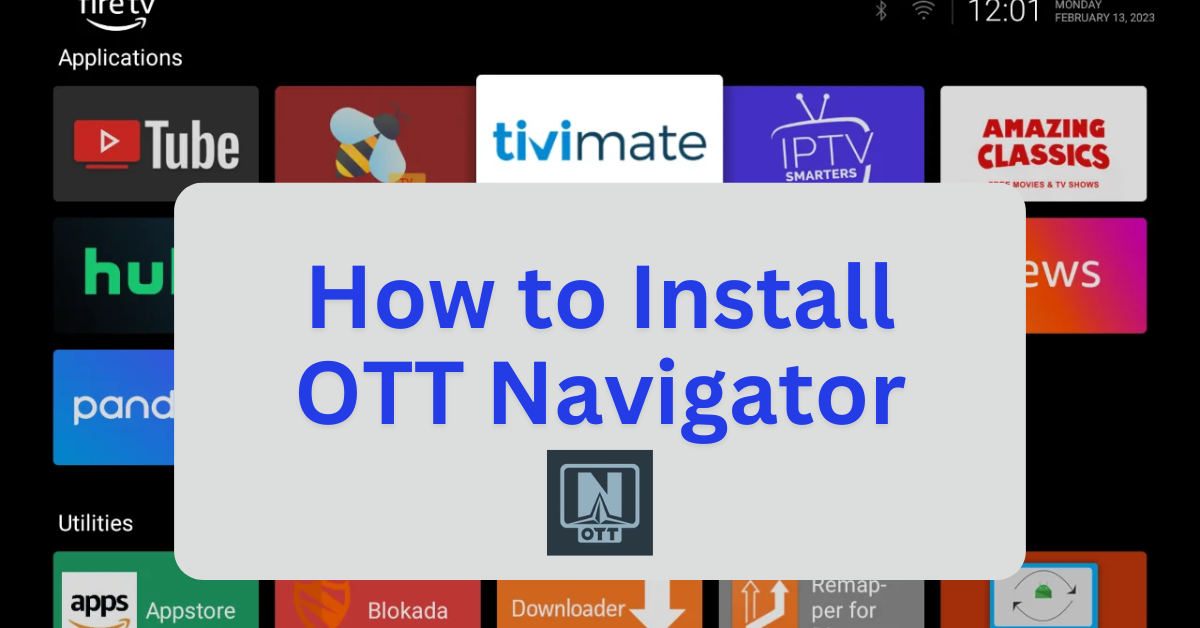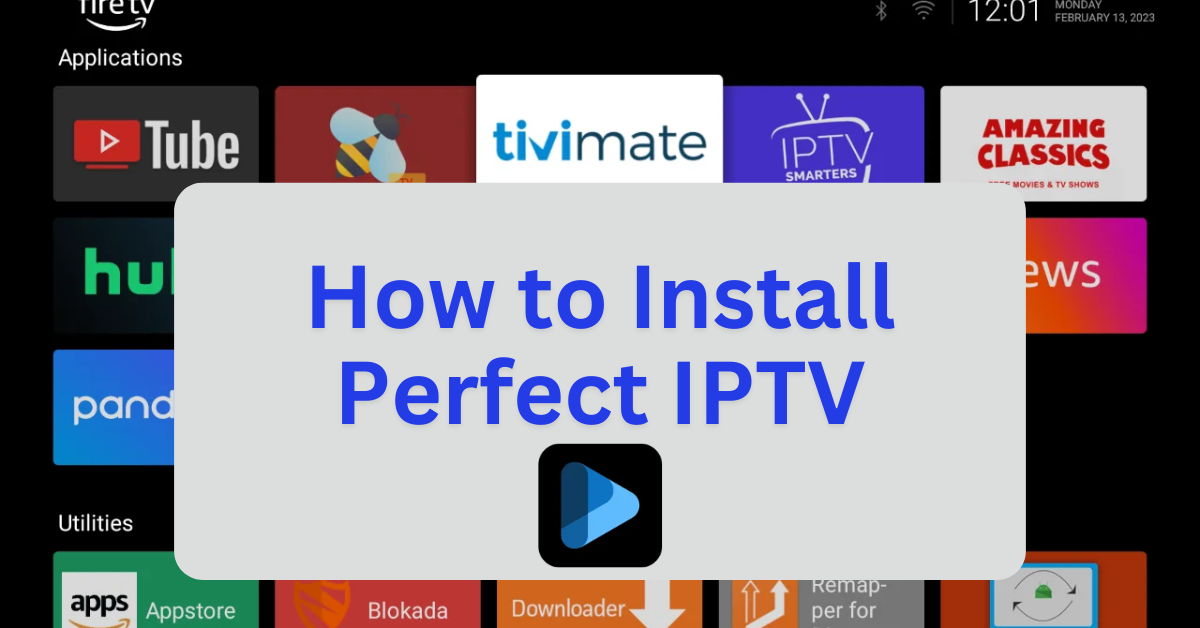AOS TV is a free IPTV streaming app that provides access to over 1,000 live TV channels from around the world. It offers a wide variety of content, including sports, movies, TV shows, news, and cartoons. The app supports HD resolution for most channels and allows users to change audio languages for international programs. AOS TV is compatible with devices like Android, Smart TVs, Firestick, and Android Boxes.
To install AOS TV on Firestick or Smart TVs, users typically sideload the app using APK files, as it is not available in official app stores.
Step 1: Jailbreak Your Firestick
- Before installing sideloaded applications, it’s recommended to jailbreak your Firestick to unlock additional features and install third-party apps. For a detailed, step-by-step guide, with photos, on how to do this safely and effectively, follow this link: How to Jailbreak a Firestick.
- Once your Firestick is jailbroken, you’ll be able to sideload apps with ease.
Step 2: Download and Install AOS TV APK
- Open the Downloader app.
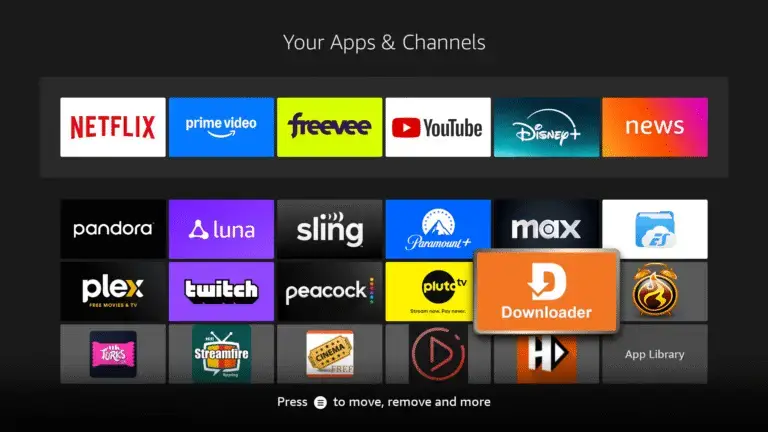
- In the URL field, enter:
firestickmod.com/aosiptv
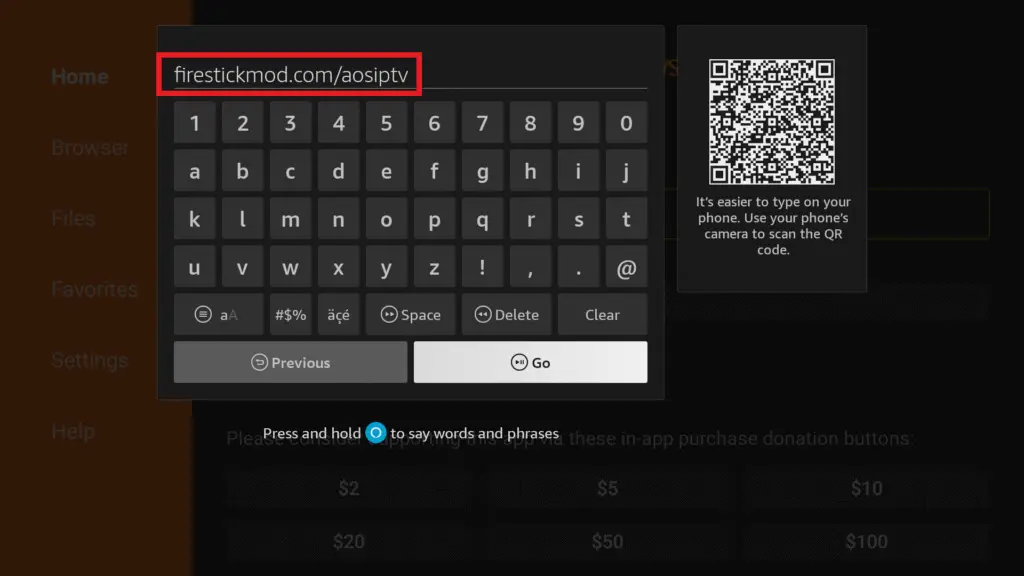
- Wait for the download to complete.
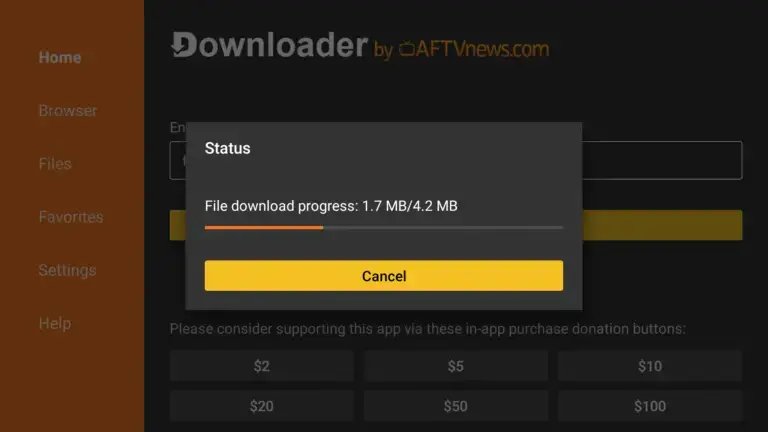
- Once the download completes, the installer will prompt you.
- Click Install and wait for the process to finish.
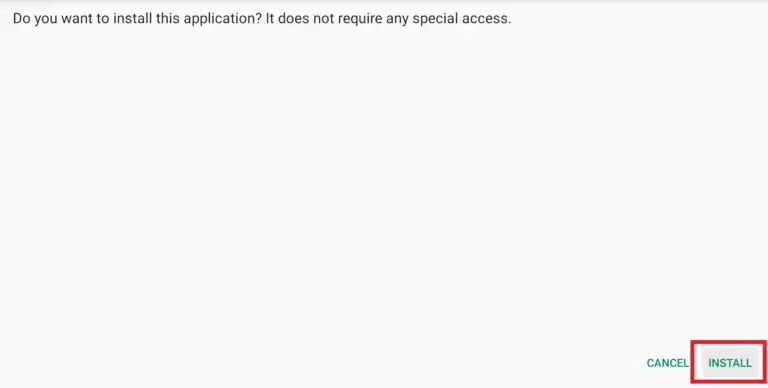
- After installation, click Done to return to the Downloader.
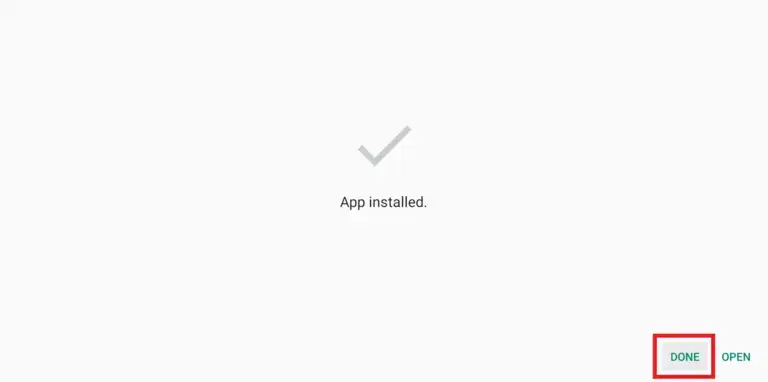
- Delete the APK file to free up space.
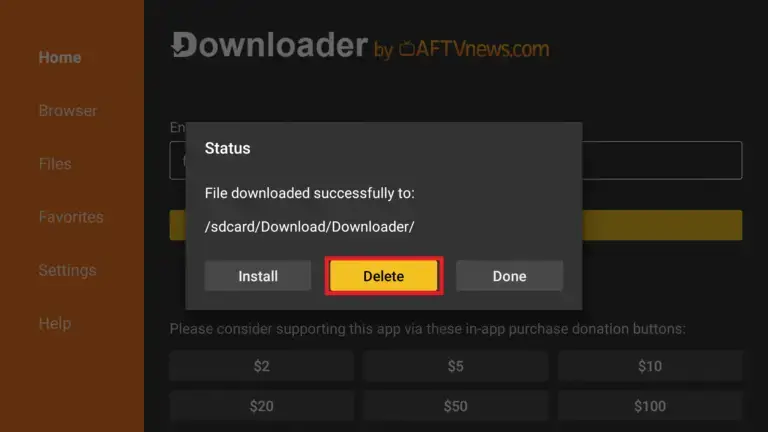
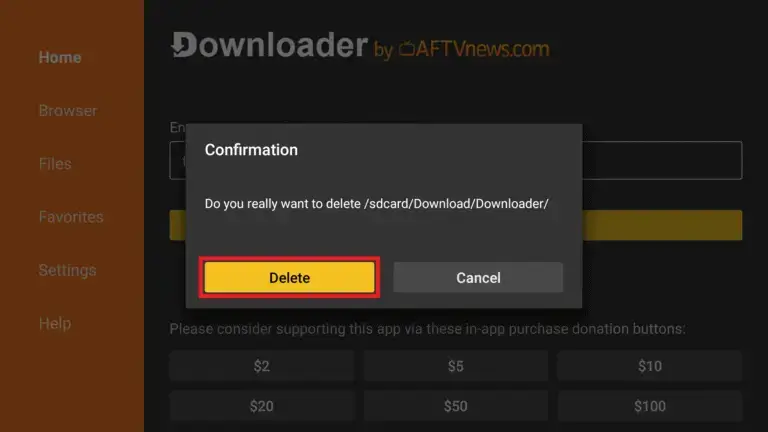
Important Notes
- App Compatibility: AOS TV is primarily designed for Android devices. On Firestick, you might need to use a mouse toggle and set orientation for optimal functionality.
- VPN Recommendation: To protect your privacy and bypass any geo-restrictions, consider using a VPN service.