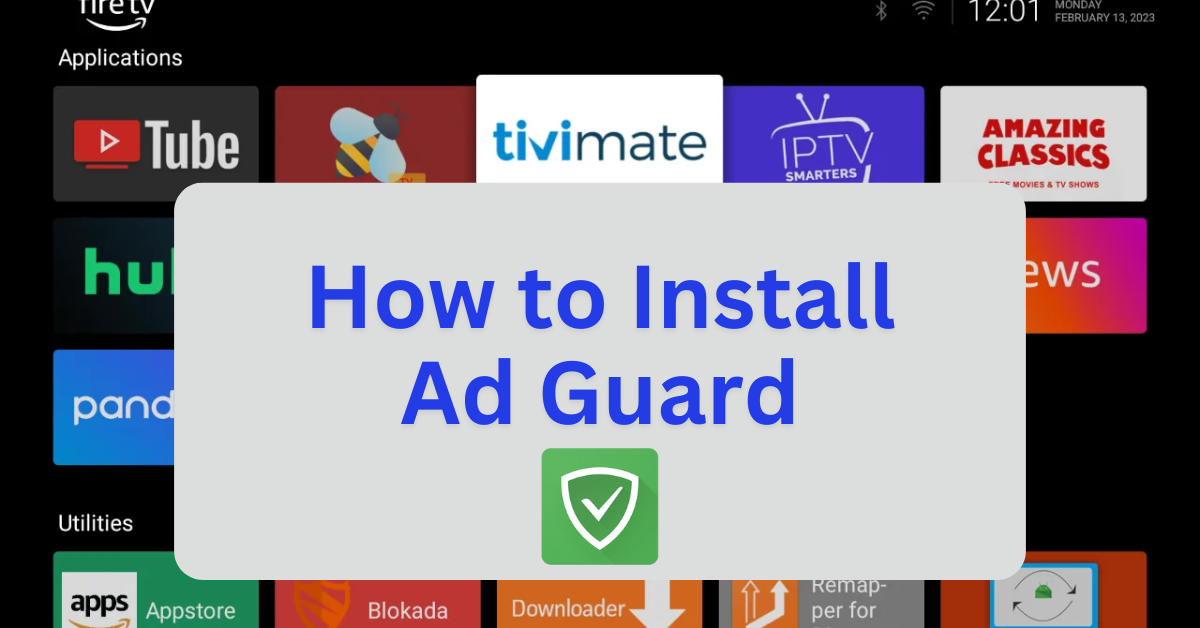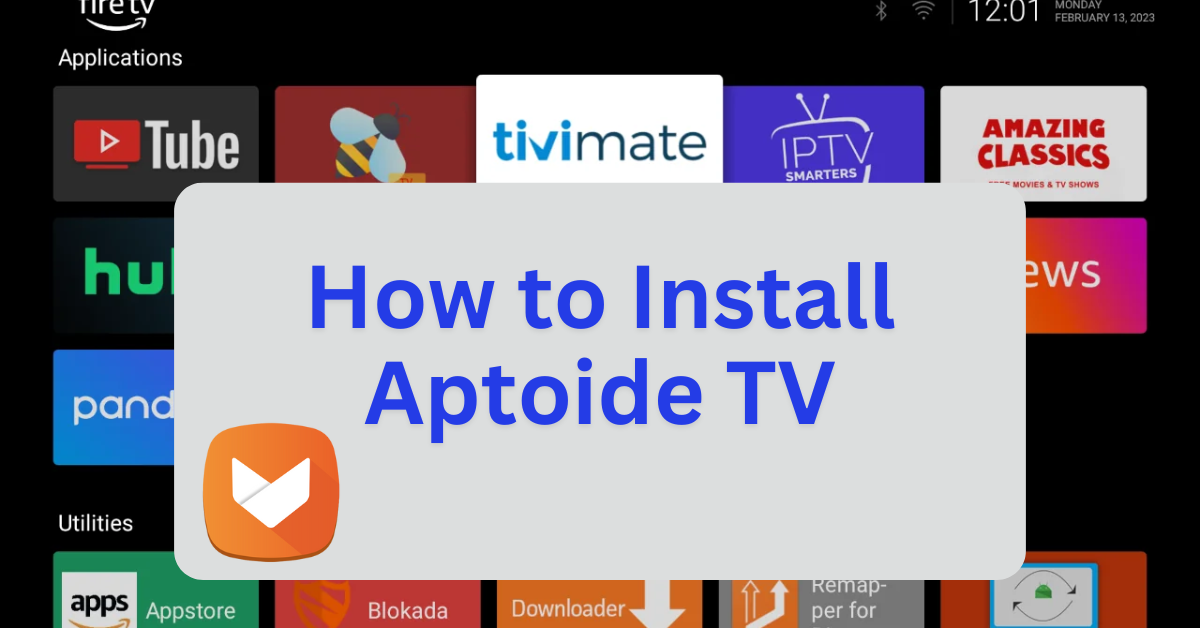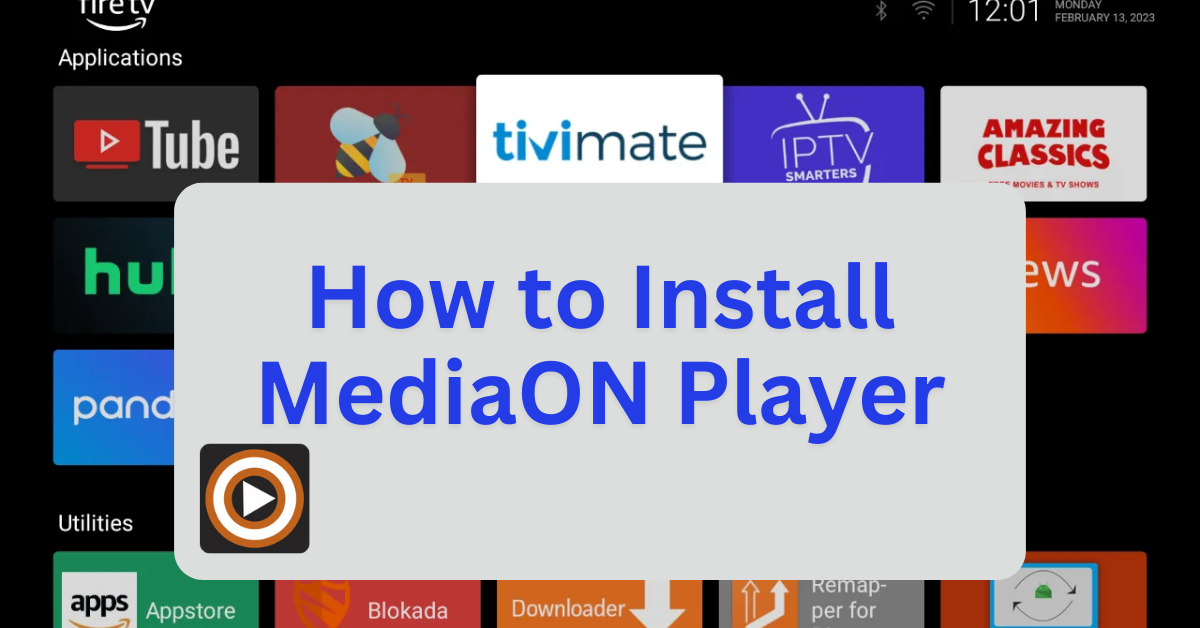AdGuard is a comprehensive ad-blocking and privacy protection tool available for multiple platforms, including Windows, macOS, Android, iOS, and browser extensions. It effectively blocks ads, trackers, and malicious websites, enhancing browsing security and user privacy.
Key Features:
- Ad Blocking: Removes banners, pop-ups, video ads, and other intrusive advertisements.
- Privacy Protection: Prevents websites from tracking user activity and collecting personal data.
- Browsing Security: Shields users from phishing attempts and malicious sites.
- Parental Controls: Filters inappropriate content to ensure a safer browsing experience.
- DNS Filtering: Offers AdGuard DNS, which blocks ads and tracking domains at the network level.
AdGuard is available as a standalone app and browser extension, providing system-wide ad blocking beyond just web browsers.
Step 1: Jailbreak Your Firestick
- Before installing sideloaded applications, it’s recommended to jailbreak your Firestick to unlock additional features and install third-party apps. For a detailed, step-by-step guide, with photos, on how to do this safely and effectively, follow this link: How to Jailbreak a Firestick.
- Once your Firestick is jailbroken, you’ll be able to sideload apps with ease.
Step 2: Download and Install AdGuard
- Launch the Downloader App:
- Open the Downloader app from your Apps & Channels.
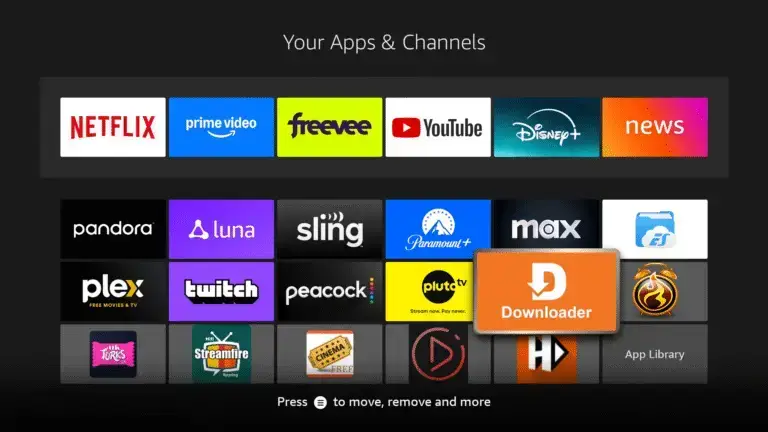
- Enter the AdGuard Downloader URL:
- In the URL field, enter
firestickmod.com/adguard
- In the URL field, enter
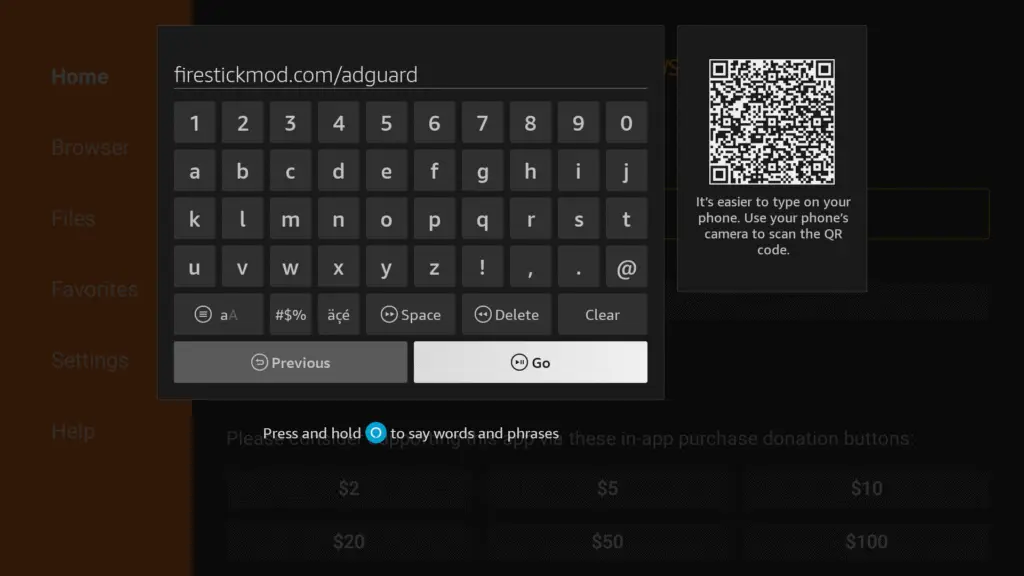
- Click Go to download the AdGuard APK file.
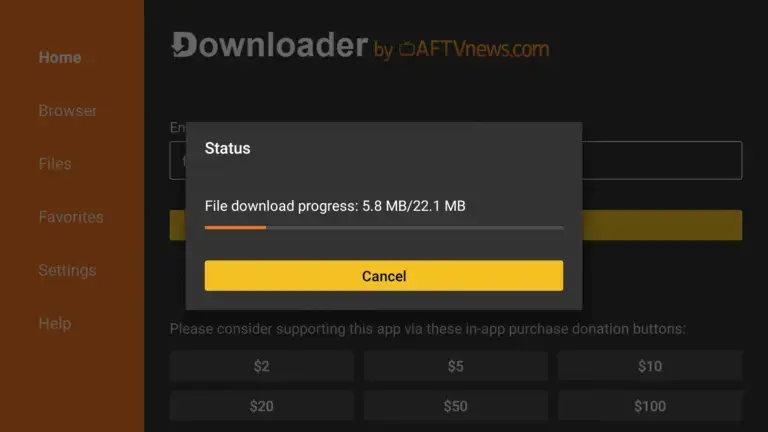
- Install AdGuard:
- Once the download completes, you’ll be prompted to install the app.
- Click Install.
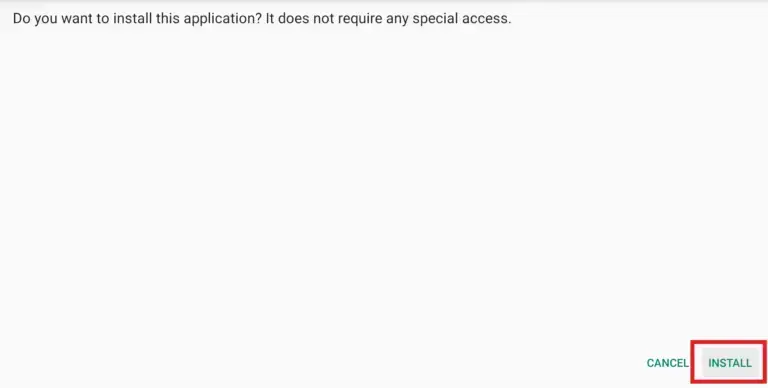
- After installation, choose Done to return to the Downloader.
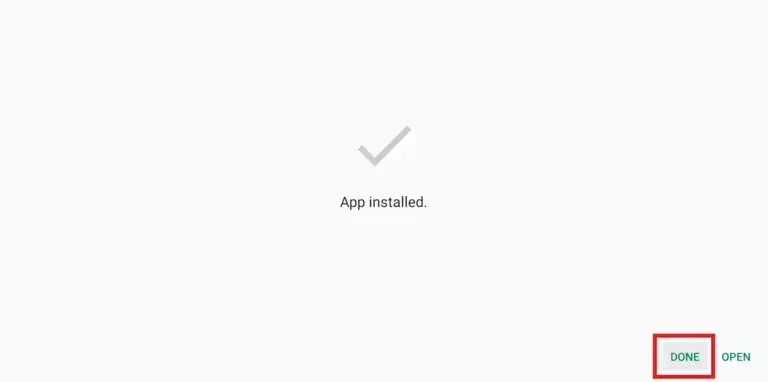
- Delete the APK file to free up space.
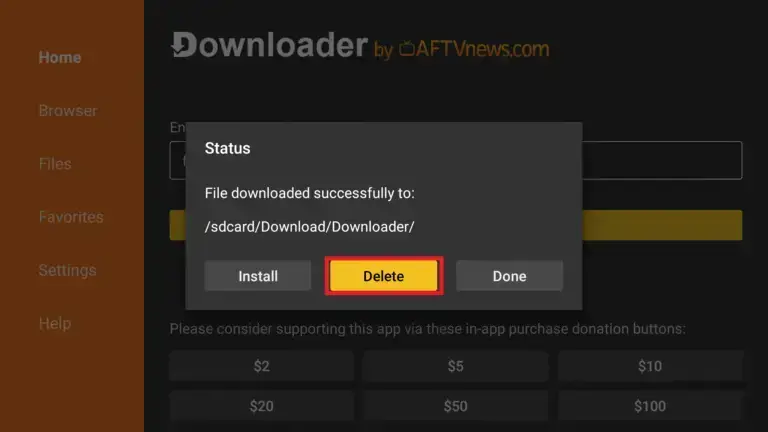
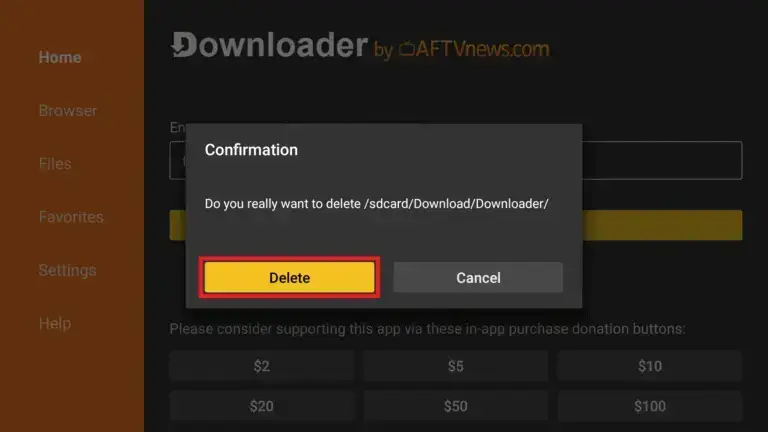
Step 3: Configure AdGuard
- Open AdGuard:
- Launch the AdGuard app from your Apps & Channels.
- Activate Protection:
- Tap the red toggle to turn on protection.
- The app will request VPN permission; tap OK to allow AdGuard to configure the VPN.
- Note on Functionality:
- The free version of AdGuard blocks ads only in browsers.
- To block ads across all apps and system-wide, consider upgrading to the premium version.
Important Considerations
- Compatibility: Some users have reported limited functionality of AdGuard on Firestick due to system restrictions, such as the inability to support third-party HTTPS certificates. This limitation may affect features like HTTPS filtering and ad blocking on certain apps like YouTube.
- Alternative Solutions: If AdGuard doesn’t meet your needs, you might consider alternative ad-blocking methods, such as using a VPN with ad-blocking capabilities or installing third-party launchers like Wolf Launcher to minimize ads.