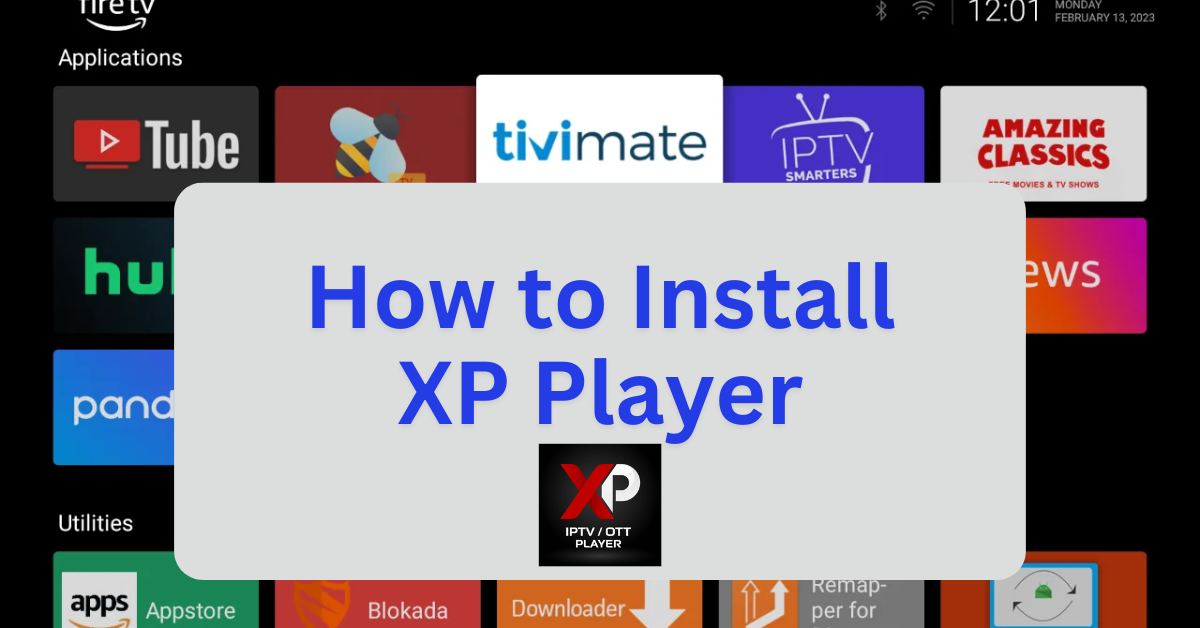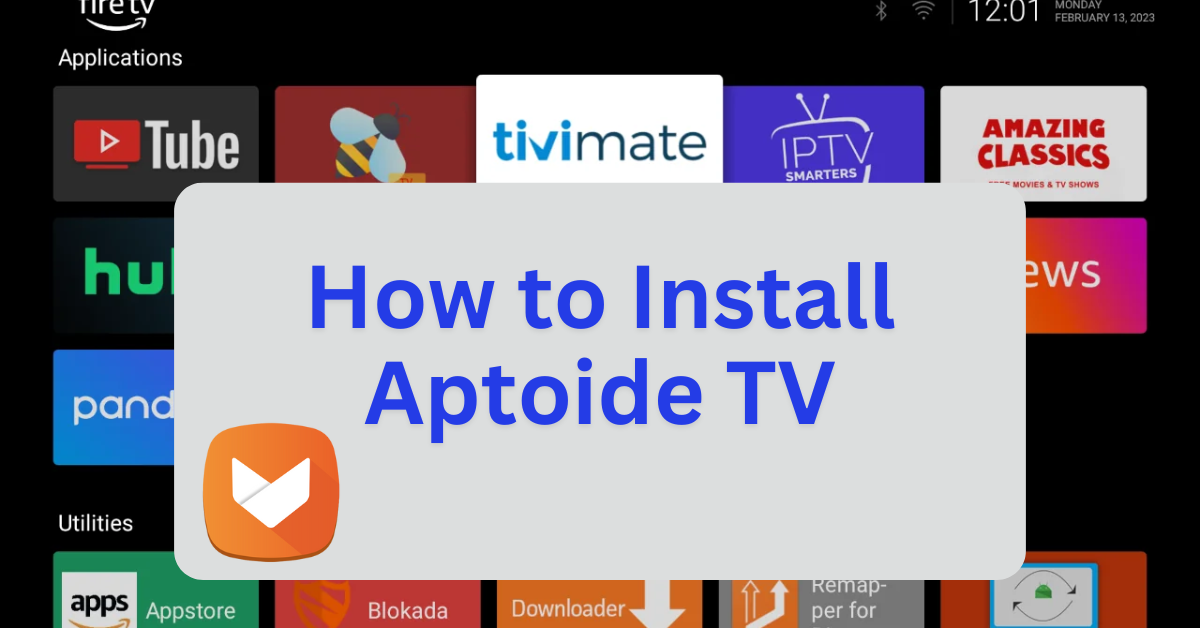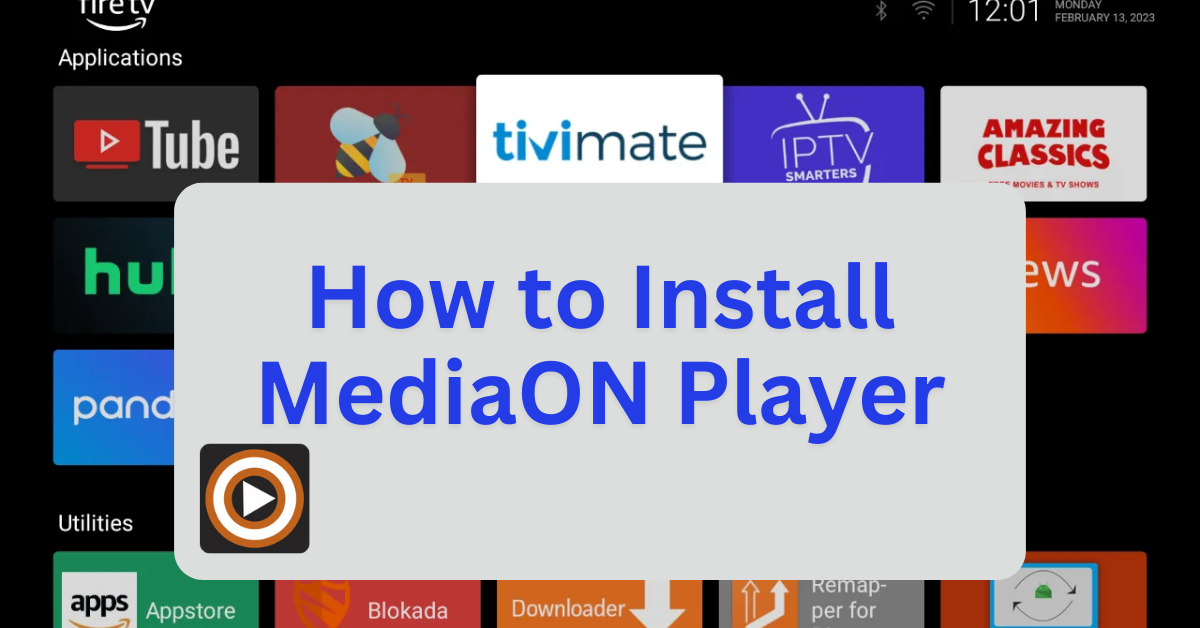XP IPTV Player is a freemium IPTV player that allows users to stream live TV channels and video-on-demand (VOD) content from their IPTV service providers. It supports M3U playlists and Xtream Codes API, making it compatible with a wide range of IPTV services.
Key Features:
- Streaming Support: Works with M3U URLs and Xtream Codes API for seamless IPTV access.
- Customizable Interface: Users can personalize the app’s theme for a better viewing experience.
- Built-in Chromecast Feature: Allows streaming content to a larger screen.
- Multi-Device Compatibility: Available for Android, Firestick, iOS, Windows, and Mac.
- Subscription Options: Offers a premium version starting at $1.49 for additional features.
Since XP IPTV Player is not available on the Amazon Appstore, Firestick users can sideload it using the Downloader app.
Step 1: Jailbreak Your Firestick
- Before installing sideloaded applications, it’s recommended to jailbreak your Firestick to unlock additional features and install third-party apps. For a detailed, step-by-step guide, with photos, on how to do this safely and effectively, follow this link: How to Jailbreak a Firestick.
- Once your Firestick is jailbroken, you’ll be able to sideload apps with ease.
Note: If “Developer Options” isn’t visible, go to Settings > My Fire TV > About, then select your Fire TV Stick and press the OK button on your remote seven times to enable Developer Options.
Step 2: Install XP IPTV Player Using Downloader
- Open the Downloader app.
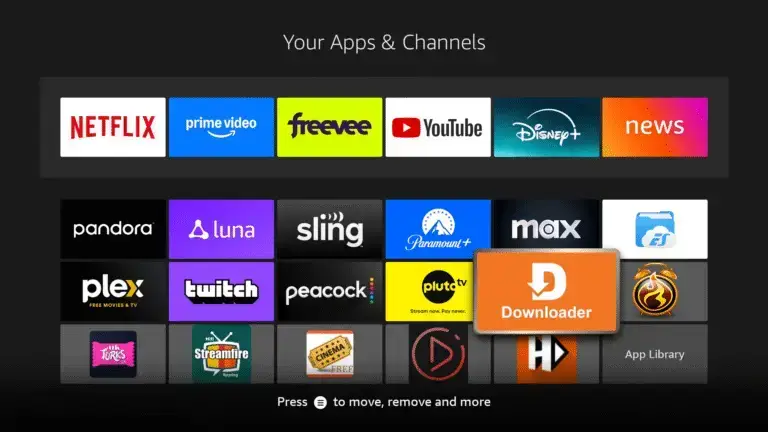
- In the URL field, enter:
firestickmod.com/xpplayer
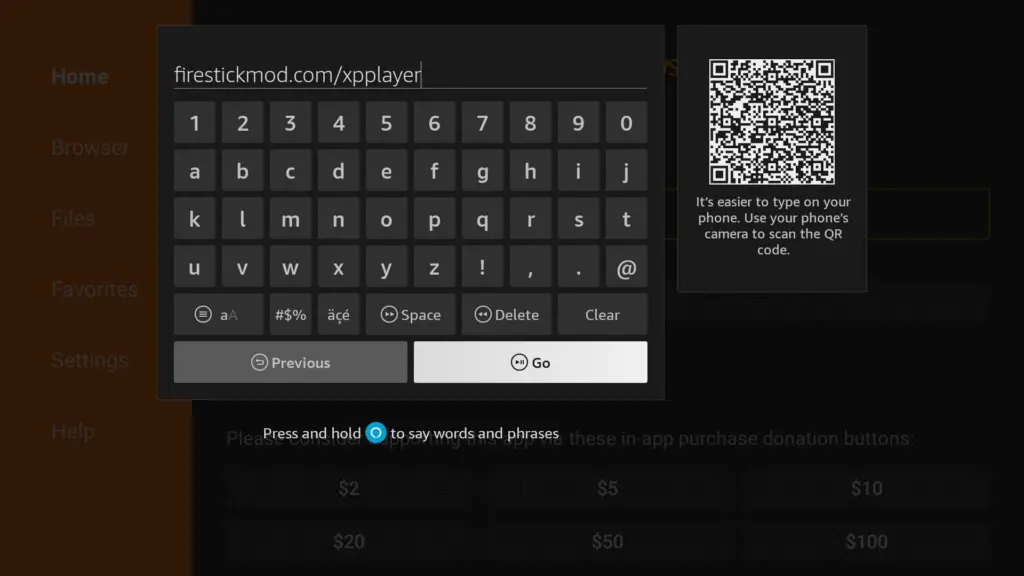
- Click Go to download the XP IPTV APK file.
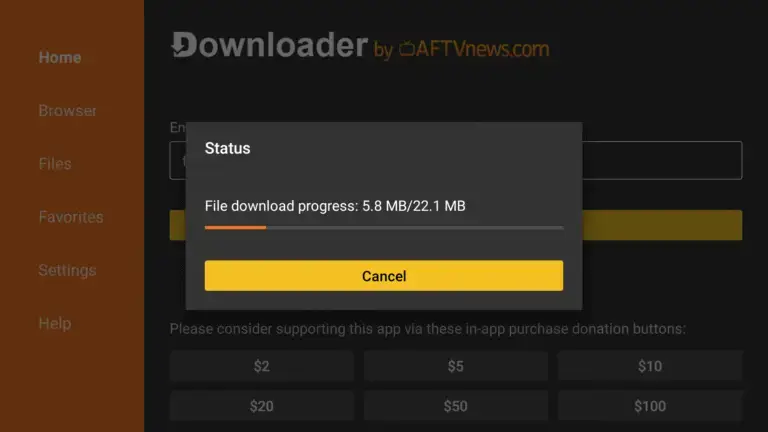
- Once the download completes, select Install.
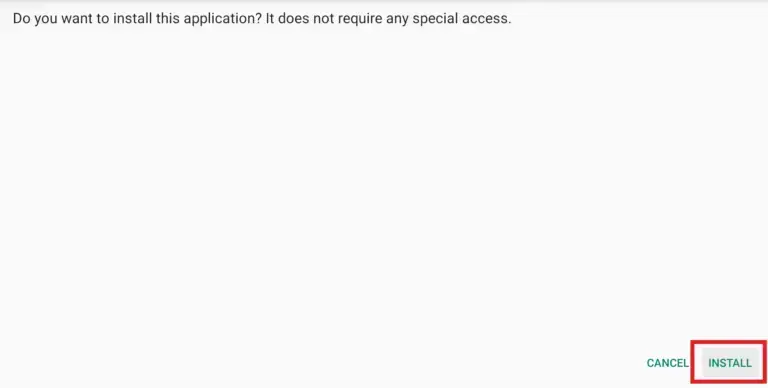
- After installation, choose Done to return to the Downloader.
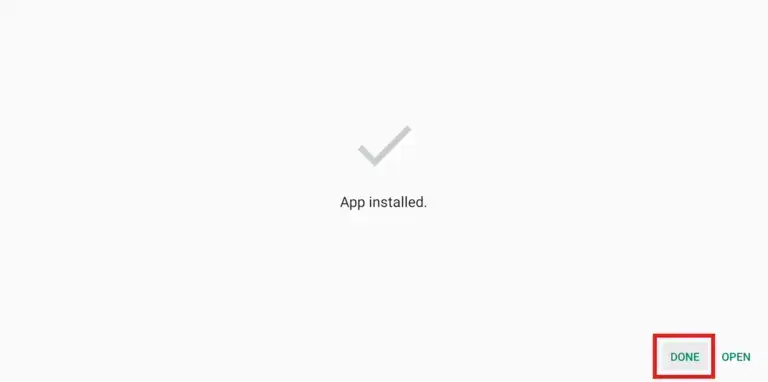
- Delete the APK file to free up space.
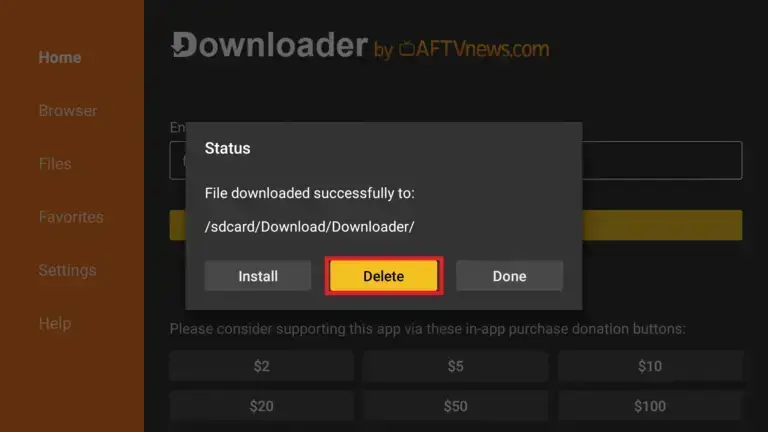
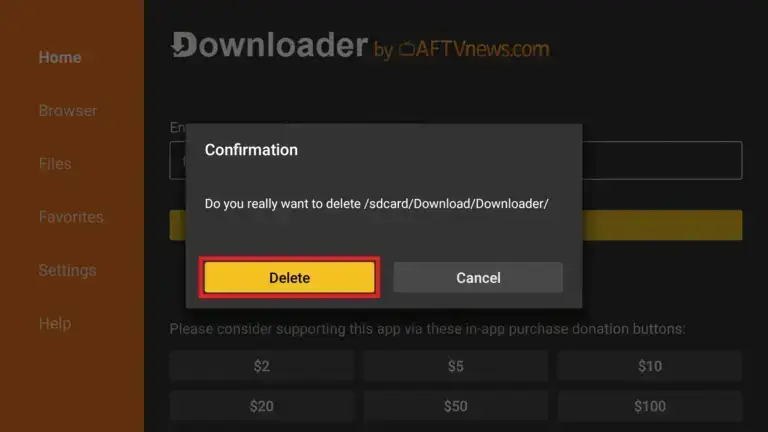
Step 3: Launch and Configure XP IPTV Player
- Open XP IPTV Player from Your Apps & Channels.
- Upon first launch, you’ll be prompted to enter your IPTV credentials.
- Choose your preferred login method:
- M3U URL: Enter the playlist URL provided by your IPTV service.
- Xtream Codes API: Input your server URL, username, and password.
- Click Sign In to access your IPTV content.
Optional: Customize Player Settings
- Select Built-in Player: XP IPTV supports ExoPlayer and VLC Player.
- Navigate to Settings > Player to choose your preferred player for live TV, VOD, and catch-up content.
- Enable Parental Controls: Go to Settings > Parental, enter the default PIN
0000, and toggle the feature on. - Set Up Multi-Screen Viewing: Access Multi from the main menu to configure multiple screens and add channels.
- Record Live TV: Under Recording, you can schedule recordings to internal or external storage.
Optional: Use a VPN for Privacy
For enhanced privacy and to bypass regional restrictions, consider using a VPN service like ExpressVPN or NordVPN. These services encrypt your internet connection and can provide access to geo-blocked content.