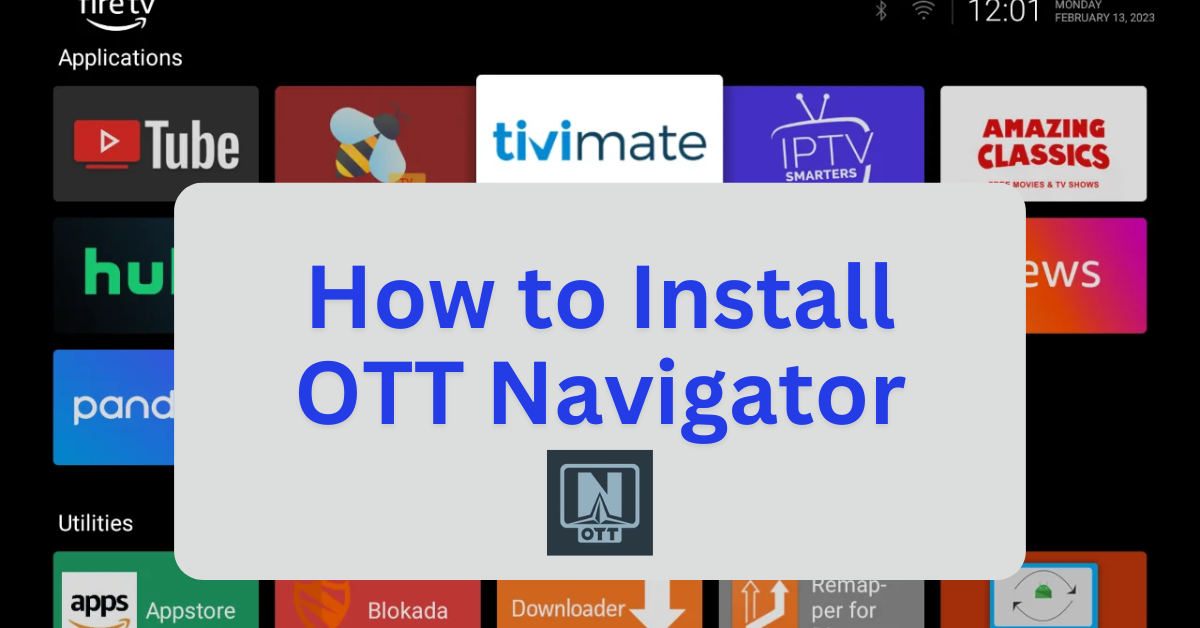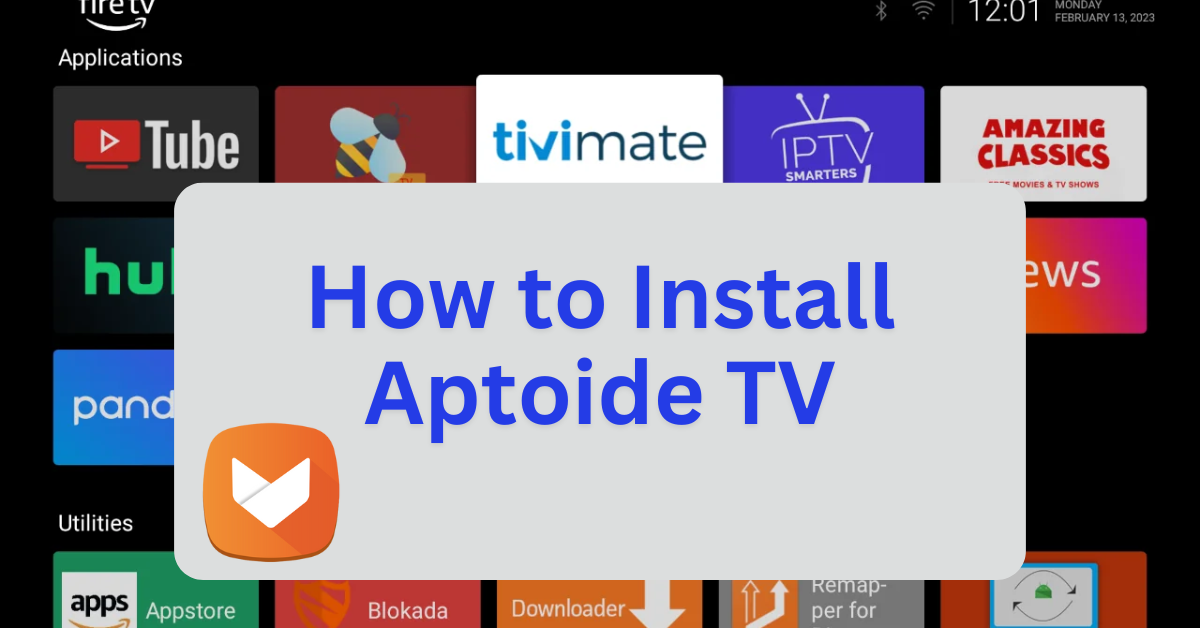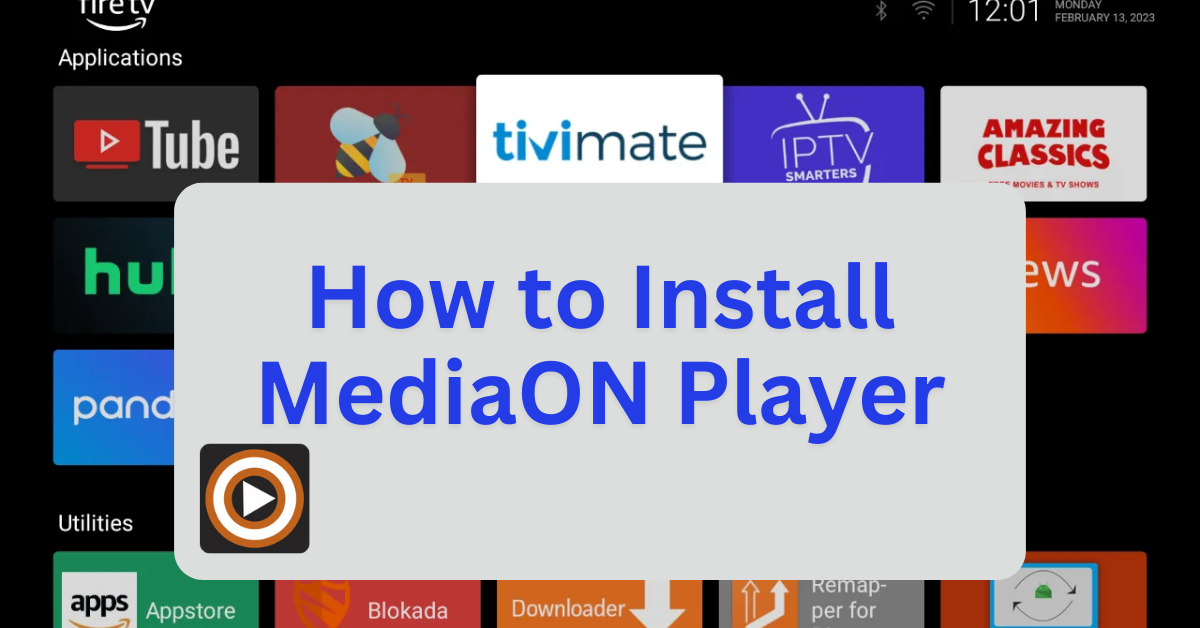OTT Navigator is a highly customizable IPTV player designed for streaming live TV, movies, and series through IPTV services. It serves as a platform for accessing content provided by IPTV subscriptions, offering advanced features to enhance the viewing experience. Here’s what makes OTT Navigator stand out:
Key Features:
- Playlist Support: Compatible with multiple M3U playlists, Xtream Codes, and Stalker Portal formats.
- EPG Integration: Includes an electronic program guide for tracking live TV schedules.
- Timeshift Functionality: Allows users to restart live streams or rewind missed content.
- Catch-Up TV: Provides access to previously aired programs, depending on your IPTV provider.
- Filter Tools: Easily locate your favorite shows or channels using advanced filters.
- Playback Customization: Adjust playback speed and settings to suit your preferences.
- Organized Categories: Streamlined interface for browsing channels, movies, and series.
OTT Navigator is available in both free and premium versions. The free version offers basic streaming features, while the premium upgrade unlocks additional functionalities like multiple playlist support and advanced customization options.
Since OTT Navigator is not available on the Amazon Appstore, Firestick users can sideload it using the Downloader app.
Step 1: Jailbreak Your Firestick
- Before installing sideloaded applications, it’s recommended to jailbreak your Firestick to unlock additional features and install third-party apps. For a detailed, step-by-step guide, with photos, on how to do this safely and effectively, follow this link: How to Jailbreak a Firestick.
- Once your Firestick is jailbroken, you’ll be able to sideload apps with ease.
Step 2: Install OTT Navigator Using Downloader
- Download OTT Navigator APK:
- Open the Downloader app.
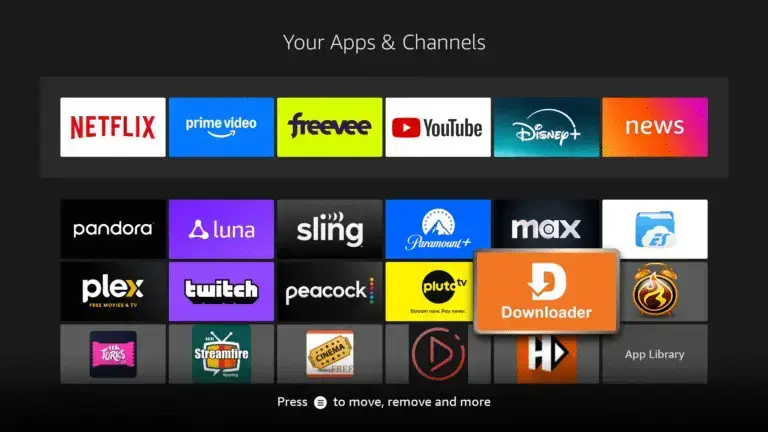
- In the URL field, enter:
firestickmod.com/ottnavand click Go.
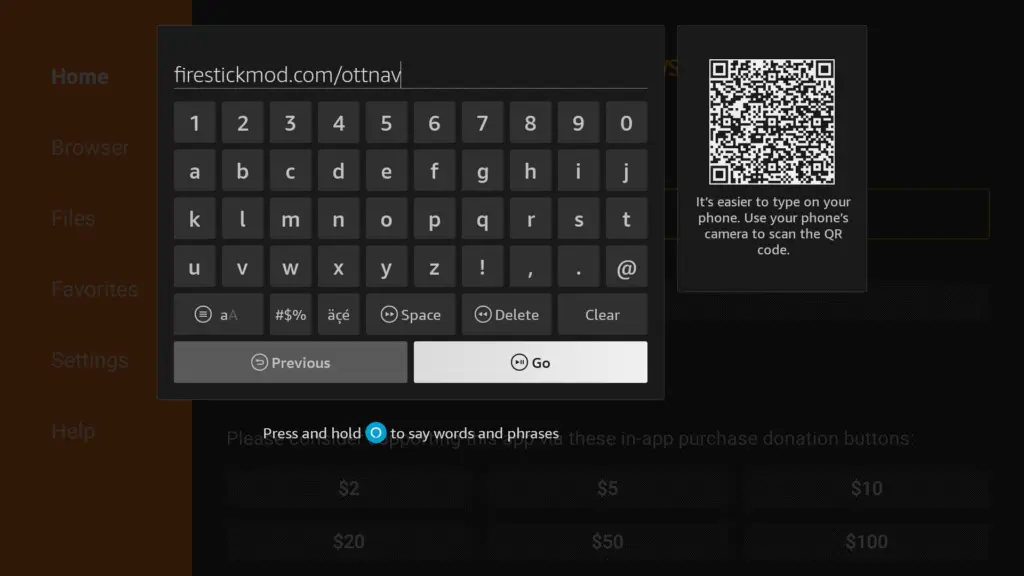
- Wait for the APK file to download.
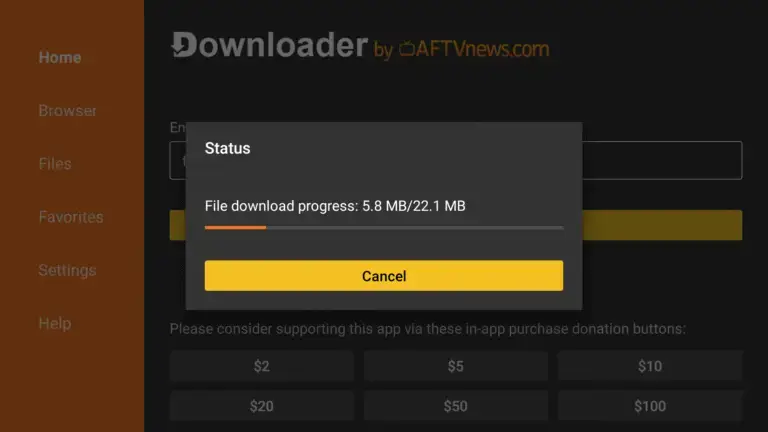
- Install OTT Navigator:
- Once the download is complete, the installation prompt will appear.
- Click Install.
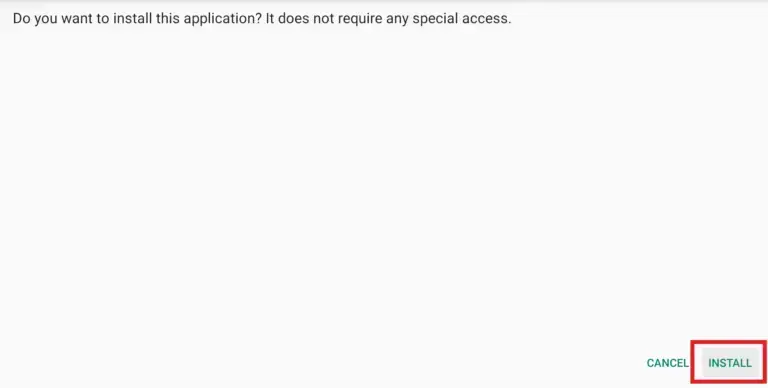
- After installation, choose Done to return to the Downloader.
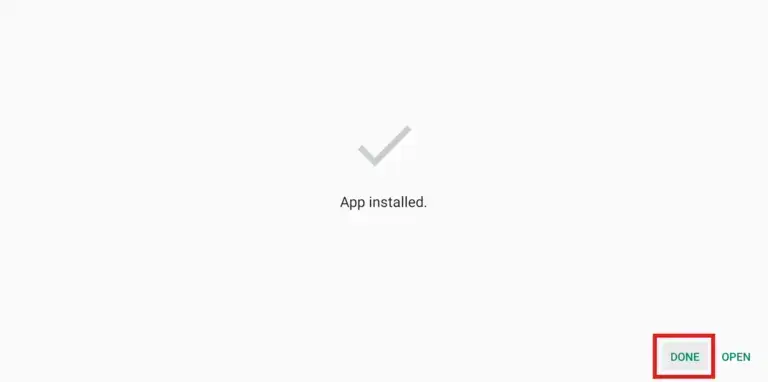
- Delete the APK file to free up space.
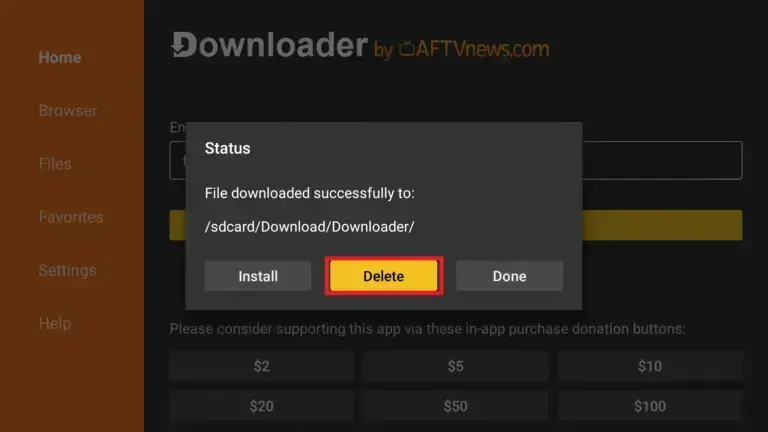
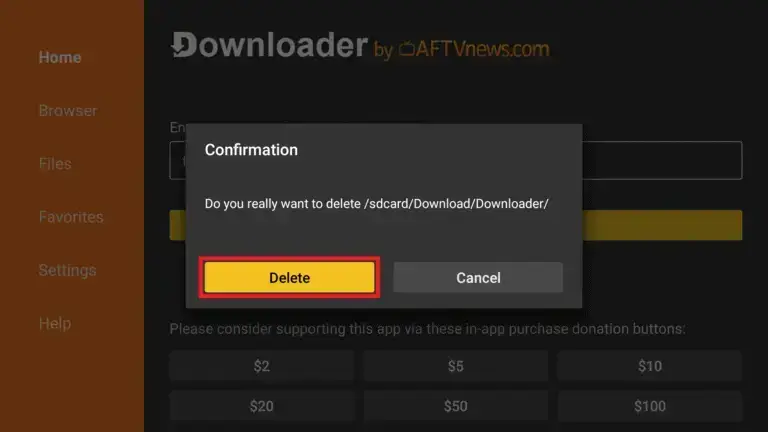
Step 3: Launch and Configure OTT Navigator
- Open OTT Navigator:
- From your Firestick home screen, go to Your Apps & Channels.
- Scroll to the end of the list to find OTT Navigator.
- Select it to launch the app.
- Add Your IPTV Subscription:
- Upon first launch, you’ll be prompted to add a playlist.
- Choose File or Link to Playlist.
- Enter your M3U URL or Xtream Codes API provided by your IPTV service provider.
- Click OK to load your channels.
- Set Up External Player (Optional):
- For enhanced playback, it’s recommended to use an external player like MX Player.
- To set it up, go to Settings > Player Settings > External Player and select MX Player.
Optional: Use a VPN for Privacy
While using IPTV services, it’s advisable to use a VPN to protect your privacy and bypass any regional restrictions. Services like ExpressVPN or NordVPN are popular choices among Firestick users.