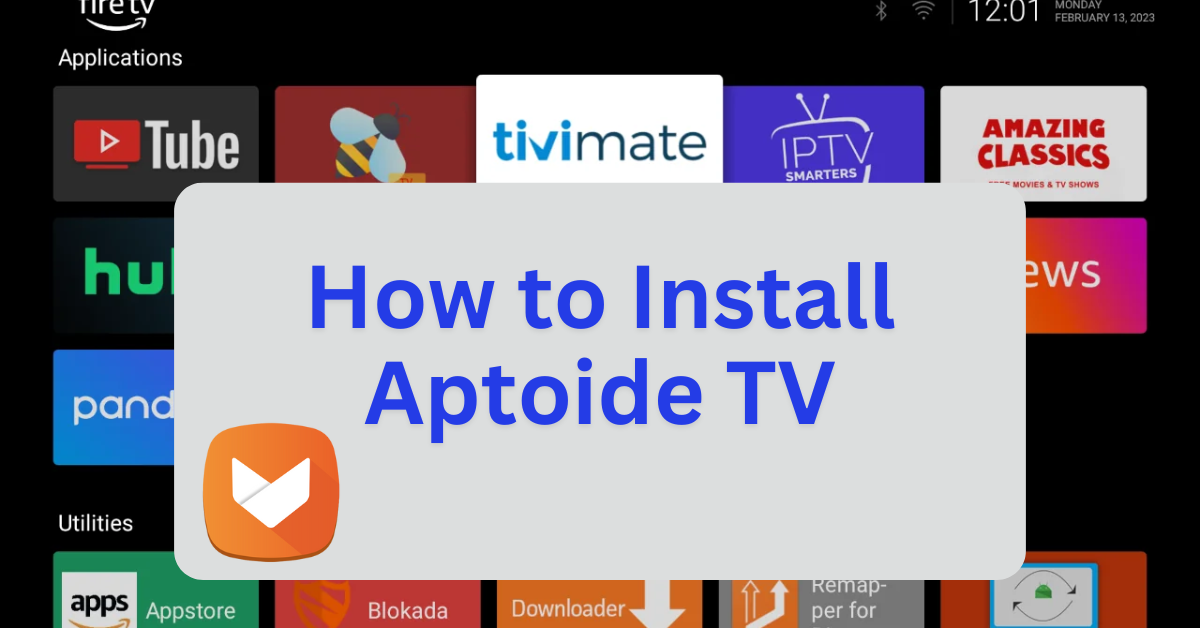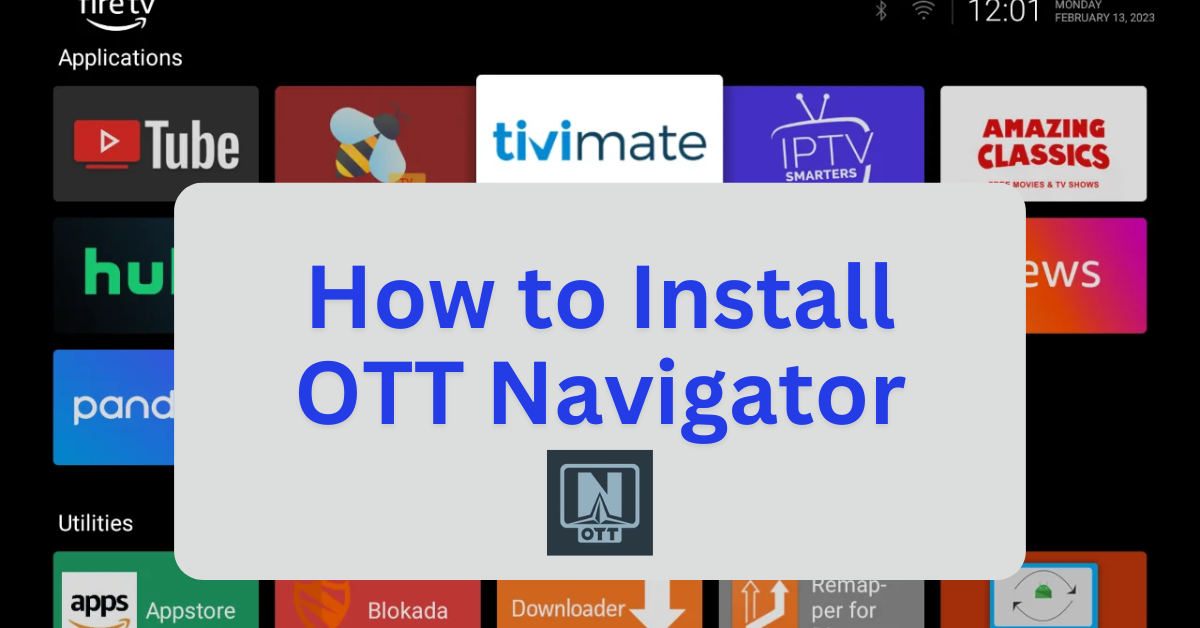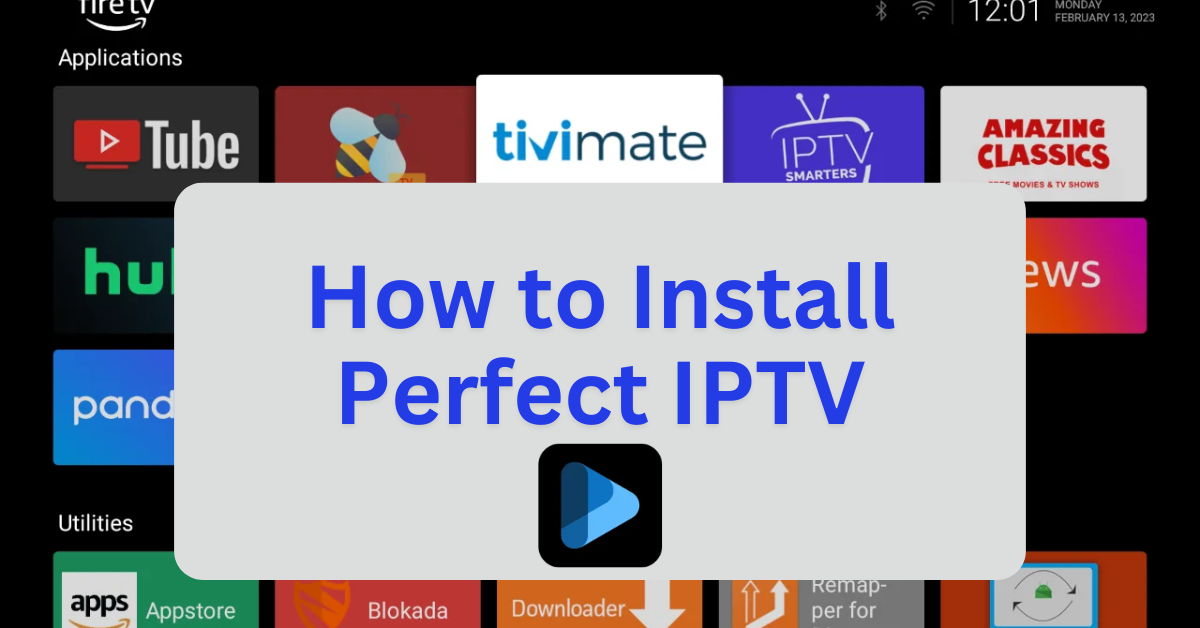Aptoide TV is a third-party app store that offers a wide range of applications not available on the Amazon Appstore. Please note that since it’s not officially available on the Amazon Appstore, you’ll need to sideload it using the Downloader app.
Step 1: Jailbreak Your Firestick
- Before installing sideloaded applications, it’s recommended to jailbreak your Firestick to unlock additional features and install third-party apps. For a detailed, step-by-step guide, with photos, on how to do this safely and effectively, follow this link: How to Jailbreak a Firestick.
- Once your Firestick is jailbroken, you’ll be able to sideload apps with ease.
Step 2: Install Aptoide TV Using Downloader
- Launch the Downloader App
- Open the Downloader app from your apps list.
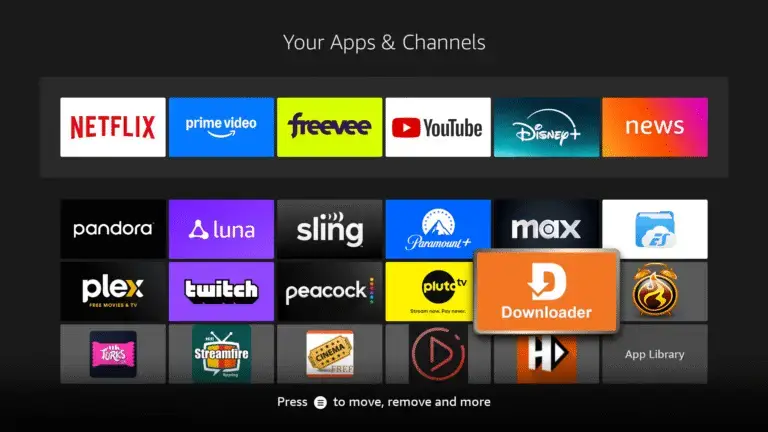
- In the URL field, enter the website
firestickmod.com/aptoidetvand click Go.
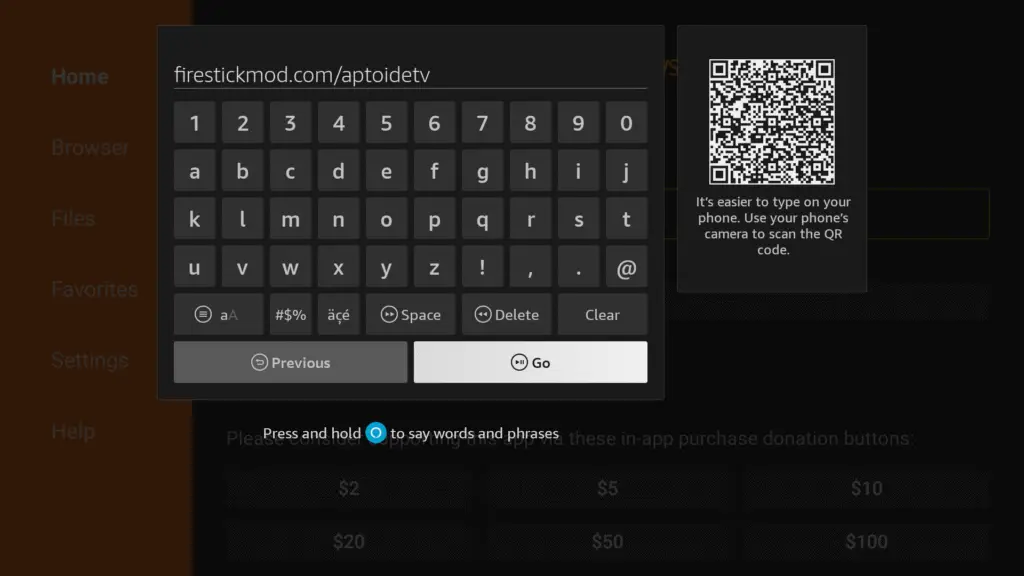
3. Download and Install Aptoide TV
- The Aptoide TV APK file will begin downloading.
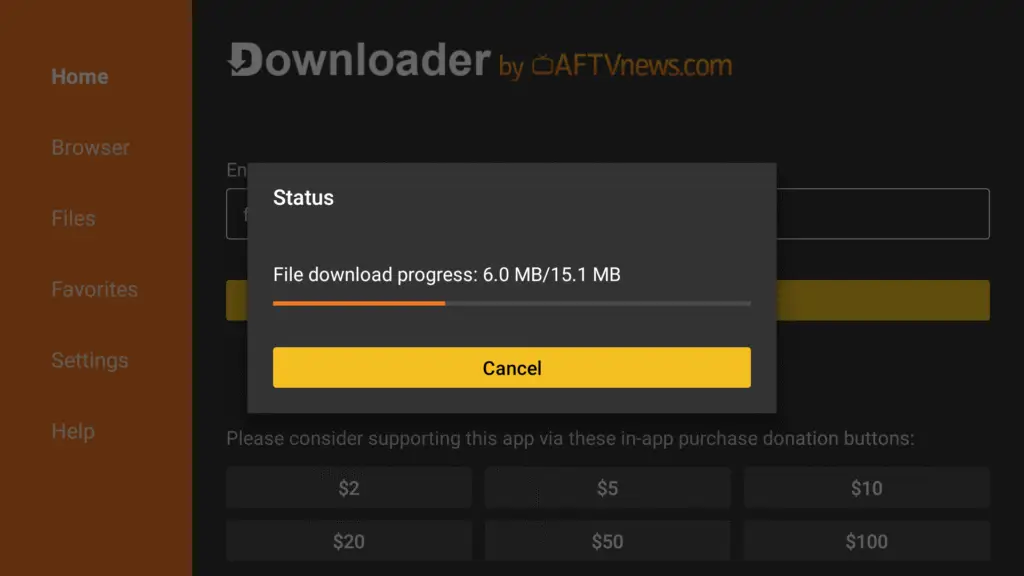
- Once the download is complete, you’ll be prompted to install the app. Click Install.
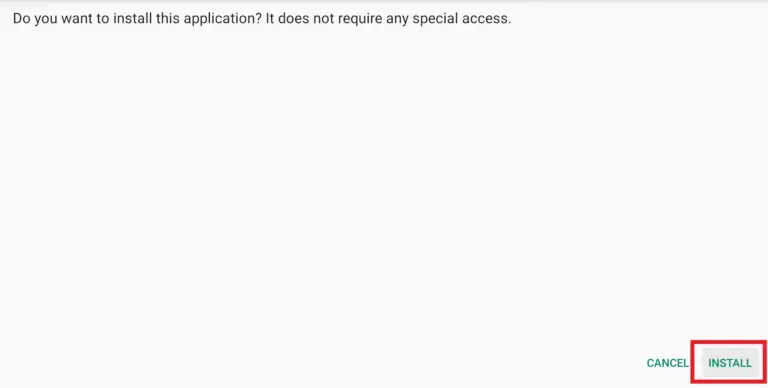
- After installation, select Done.
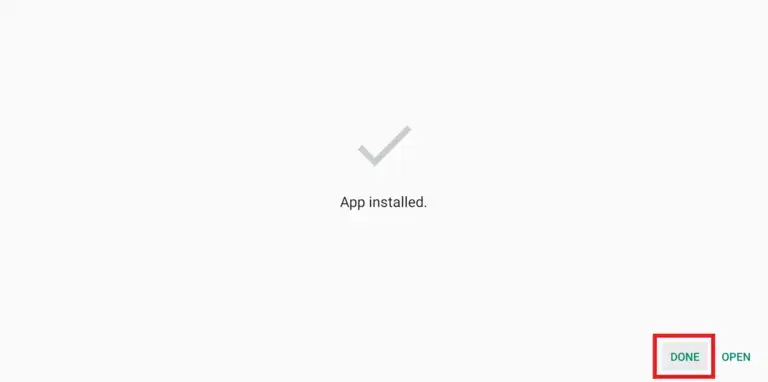
- You’ll be asked if you want to delete the APK file to save space. Choose Delete, then confirm by selecting Delete again.
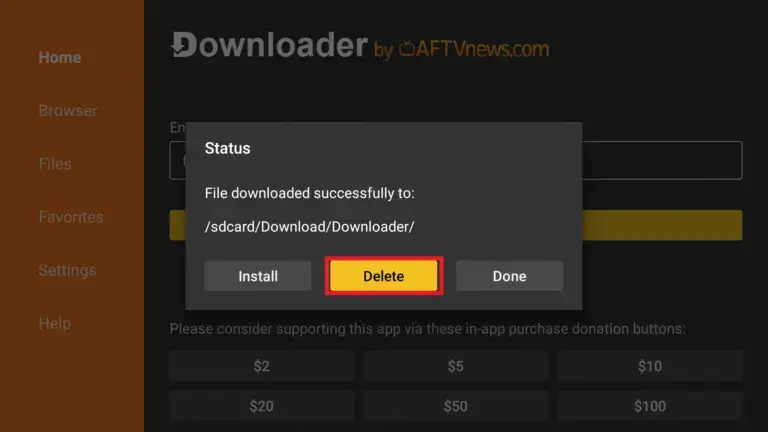
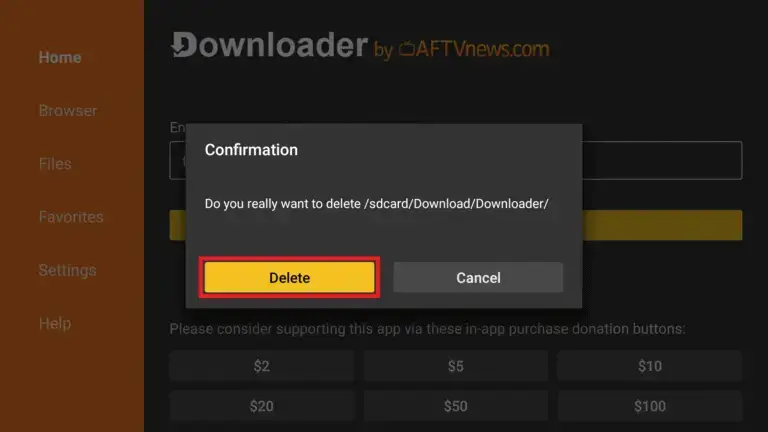
Step 4: Access and Use Aptoide TV
1. Open Aptoide TV
- From your Firestick home screen, go to Apps.
- Scroll to the end of the list to find Aptoide TV.
- Select it to launch the app.
2. Explore Aptoide TV
- Aptoide TV offers various categories such as Top Apps, Games, Streaming, and more.
- To install an app, navigate to your desired category, select an app, and click Install.
- After the download, you’ll be prompted to install the app. Follow the on-screen instructions.
Optional: Use a VPN for Privacy
While using third-party apps, it’s advisable to use a VPN to protect your privacy and bypass any regional restrictions. Services like ExpressVPN or NordVPN are popular choices among Firestick users.